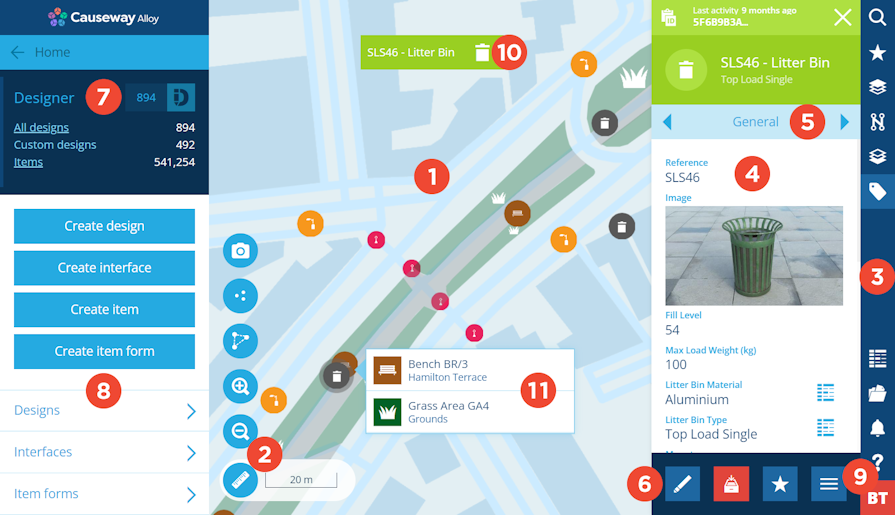The classic workspace
Learn about the key areas
Welcome to the Asset Classic workspace! It provides you with everything you need to monitor and manage your assets and activities.
Key features
1 Map
Asset Classic features a beautiful map at its centre, which displays the items of any layers you have enabled. You can change the way it looks by switching between different basemaps.
2 Map tools
Use the map tools to zoom in and out, measure distances and select items displayed on the map.
3 Right panel menu
Use the right panel menu to search and explore your data, access favourite items, manage map layers and imagery, browse uploaded files and more.
4 Right panel
The right panel displays content. It appears when viewing the details of an object (e.g. item, design, interface, layer, workflow) or selecting an upper icon in the right panel menu.
5 Tab bar
Use the tab bar to access all the available details of an object.
6 Action bar
The action bar sits at the bottom of the right panel, displaying the context-sensitive actions that you can currently perform.
7 Dashboard
The left dashboard panel displays a vertical list of cards. Each card relates to an Asset Management feature and displays customisable statistics, e.g. the number of defects registered in the last 7 days.
8 Dashboard card
Select a card to expand it. The buttons are processes that you can perform, e.g. Create design. The lists below provide an easy way to search for items of that type, e.g. select Designs to display a searchable list of all designs in the right panel.
9 Graph button
When an item or design/interface is selected, use this button to display the corresponding item graph or design graph. This lets you visualise its structure and relationships with other objects, e.g. inherited interfaces, related activities, asset components.
Browser navigation
Use your web browser to navigate the Asset Classic workspace.
Back / Forward
Use your web browser's Back and Forward buttons to move through the sequence of objects you've viewed in the right panel.
For example, imagine you've viewed these objects: Item A > Design B > Layer C. Using the Back button twice will take you back to Item A. The Forward button will then take you to Design B.
This only applies to content viewed in the right panel, not the left dashboard.
Multiple tabs
You can load CausewayOne Asset Management in multiple browser tabs. This makes multitasking possible! To open another tab, right-click the current one and choose Duplicate tab or similar.
For example, you're in the middle of a process, such as creating a job. As you populate the required fields, you realise a value is missing from a lookup list. By opening another browser tab, you can resolve this issue without interrupting the current process.
If you're using Asset Classic alongside other Asset Apps, you can right-click another app in the dashboard panel to open it in a new tab.
Share and bookmark links
The URL in your browser's address bar changes according to the object you're viewing. Therefore, you can save the link to your bookmarks/favourites, or send the link to another Asset Management user (they will need permission to view the object).