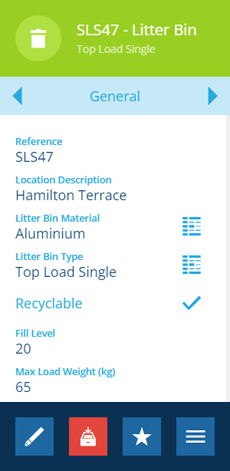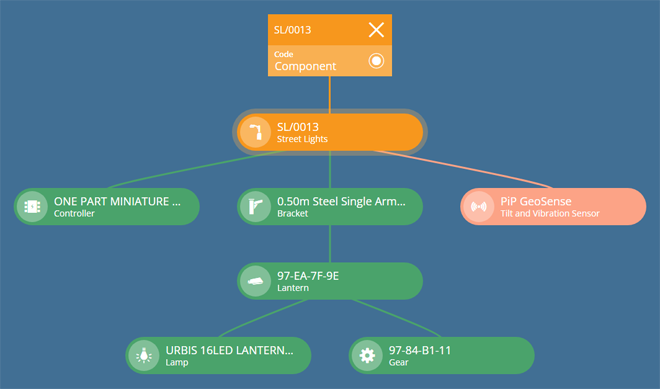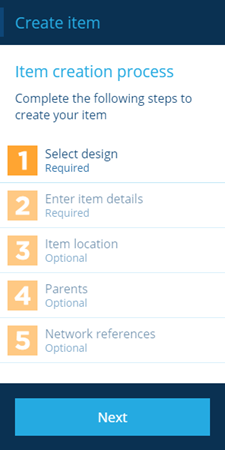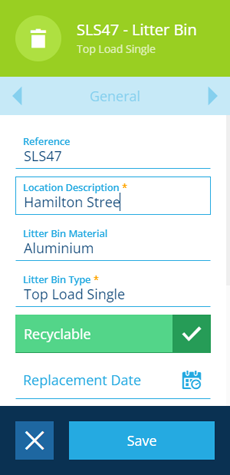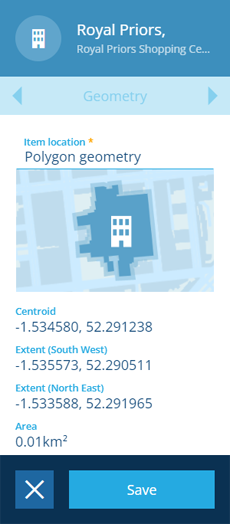Items
Store data for assets, tasks, projects and more
Items store data and are created from designs.
In CausewayOne Asset Management, a design defines the attributes that we want to record about something. An item of that design represents a set of values for those attributes. In other words, the design is the concept, and any items created from it are implementations of that concept.
Therefore, items can be almost anything!
Here are some examples
Items can represent:
-
physical assets (trees, benches, carriageways) and their components
-
activities performed in the maintenance of those assets (defects, inspections, jobs)
-
units of work (change a component)
-
lookup options (defect statuses, task priorities)
-
people (teams, contacts, owners)
-
network references (roads, sites, boundaries)
-
finances (accounts, invoices, payments)
-
files stored in CausewayOne Asset Management
Viewing items
Throughout Asset Classic, you can select an item to view its details. This lets you see the values of its attributes and any file attachments it may have.
You can also see the item's properties, which affect its appearance and behaviour in the system. Its context determines the extent to which it can be edited. Its collection determines whether it appears in search results and map layers.
View the item's graphs for a visual representations of its structure and connections to other items.
Creating items
Learn how to create items by following an on-screen guided process.
To speed up regular data entry, you can make template items to base new items on, or clone existing items.
Editing items
You can edit items to change the values of their attributes and properties (providing the items aren't locked).
Most items have geometry, which you can easily define by drawing points, lines and polygons on the map.
All changes are recorded in an item's audit log, so you can look back and see what was changed, who by, and when!
Removing items
When items are no longer useful, you can remove them from service by archiving them for future reference, or permanently deleting them.
To view or edit an item, your user account must have permission to view or edit the item's design.