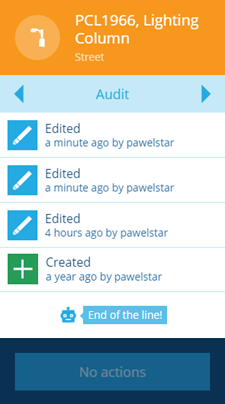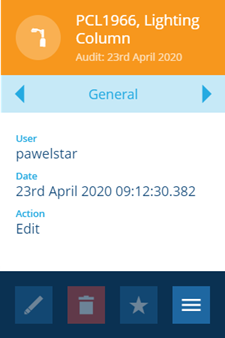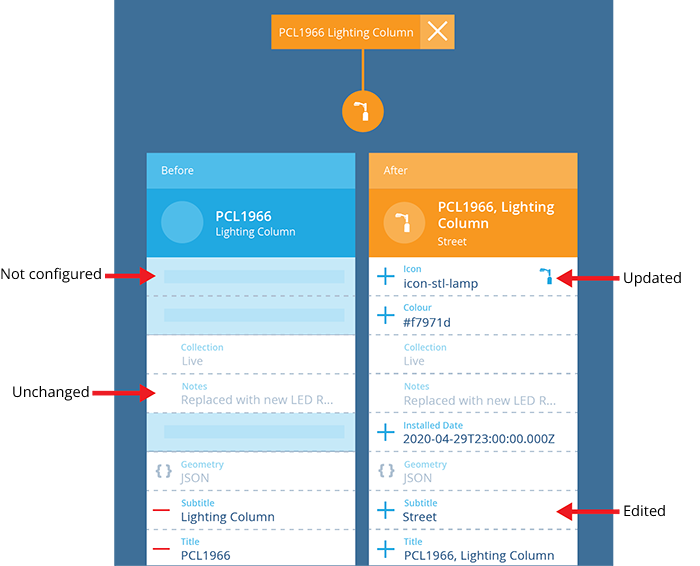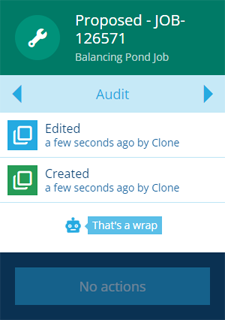Audit log
See an item's history of changes
A record is kept of all changes made to all items, providing you with a historical audit trail. Each event in the log provides a visual summary of the changes, when they were made, and who made them.
Access the audit log
To access the audit log of an item:
-
Select the item to view its details in the right panel.
-
Use the tab bar to switch to the Audit tab. Events are displayed for when the item was Created and each time it was subsequently Edited.
-
Select an event to view its details.
-
For a visual summary of the changes made, select the graph button that appears at the top of the map area.
System events
The audit log also records when the item was created or edited by system processes:
-
Auto increment - one or more Number attributes were set automatically, according to an incrementing counter.
-
Clone - the item was created by cloning another item. The subsequent edit event records any changes that were specified during the cloning process.
-
Engine script - the item was modified by an engine procedure, e.g. on task creation, copy geometry from the parent asset.
-
Import - the item was created or edited during a data import.
-
Workflow - the item was created or edited by the actions of a workflow.
Retention period
By default, all audit log events are stored indefinitely (this may change in future).
However, you may prefer to set a rolling retention period, where events are deleted automatically after a number of days. This can be useful for saving storage space.
To set your audit log retention period, please contact Support to request the change.