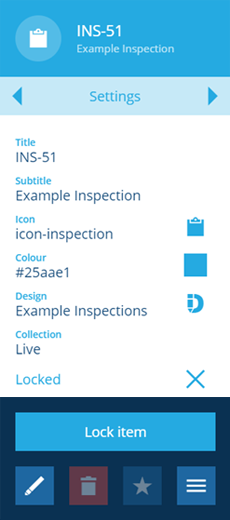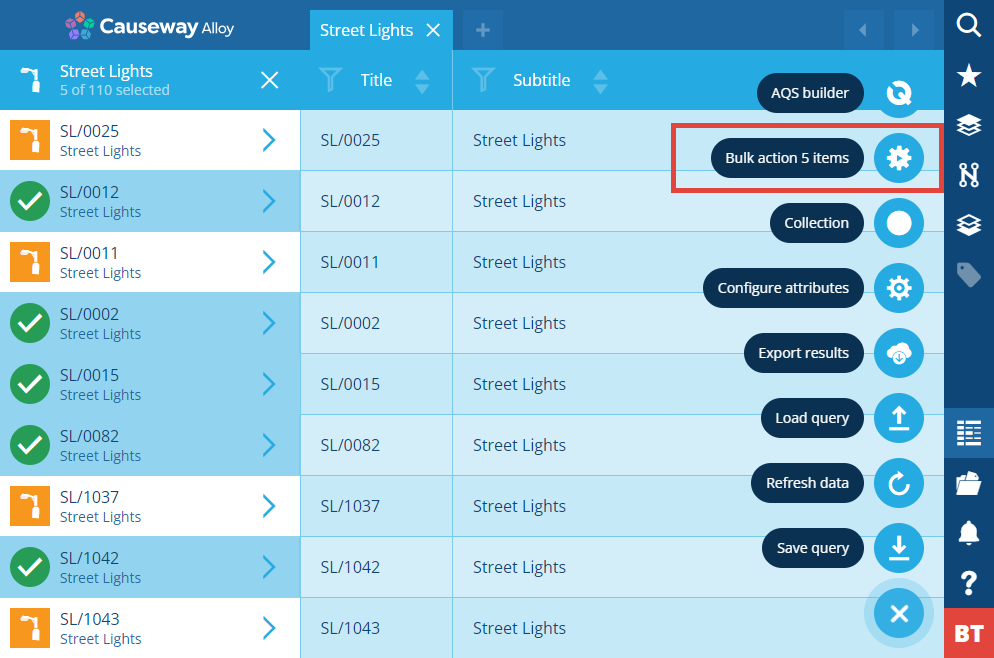Locking items
Lock items to prevent editing
Admins can lock individual items to prevent them being edited by users, workflows and other system processes.
Locked items are identifiable by the padlock on their icon.
Lock or unlock an item
To change an item's Locked property:
-
Select the item to view its details in the right panel.
-
Use the tab bar to switch to the Settings tab.
-
Select More in the action bar and choose Lock item or Unlock item as appropriate.
Perform on multiple items
Bulk actions
To lock or unlock multiple items of the same design, select them in the Data Explorer and perform a bulk action to Edit their Locked property.
Workflows
For more complex scenarios, you can build workflows that perform conditional Edit Item actions on items of any design, which can be triggered automatically or on demand.