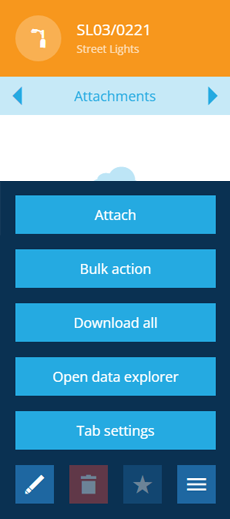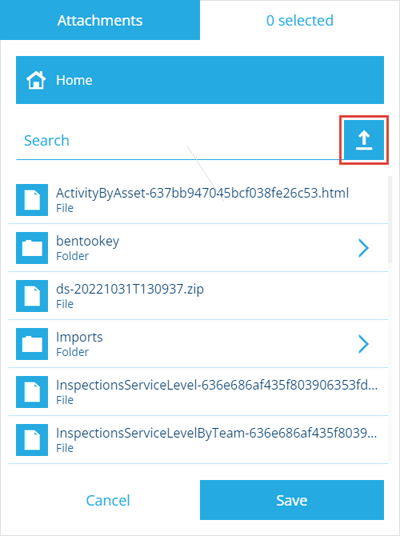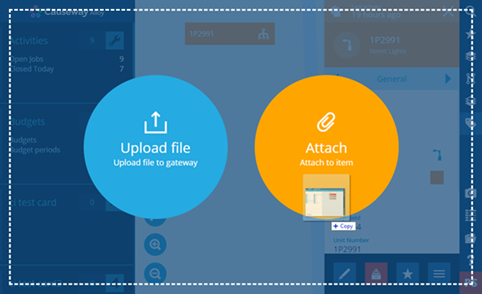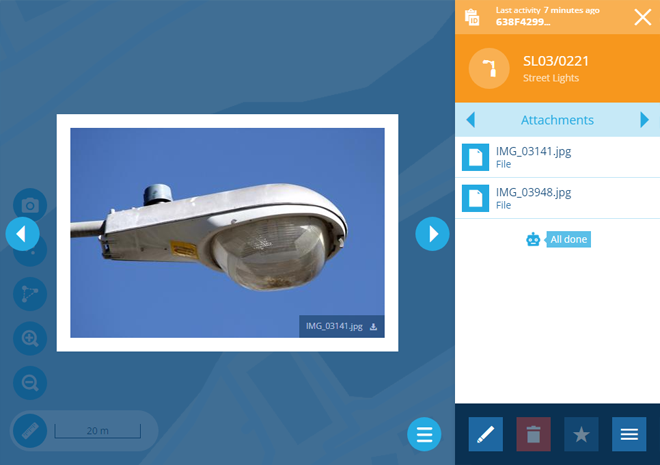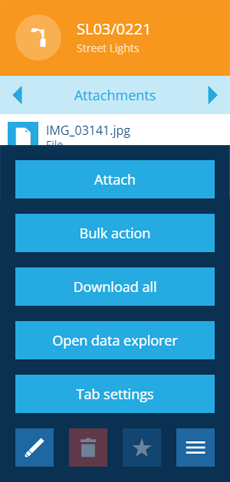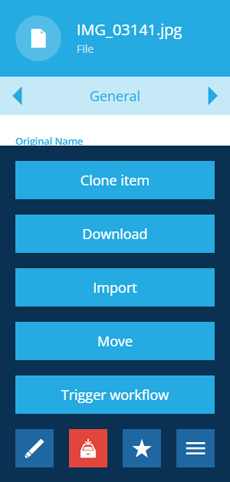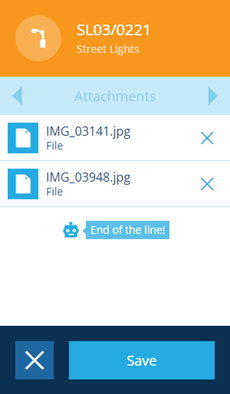Item attachments
Attach supporting files to items
You can upload files to CausewayOne Asset Management and browse them using the File Explorer.
You can also attach a file directly to an item! This is great for including item-specific supporting files (e.g. a photo of an asset's condition), which are easily discoverable when viewing the item's details.
For security purposes, we block the same file extensions as Microsoft Outlook.
To support attachments, an item's design must implement the Files Attachable interface. If not, the Attachments tab won't appear when viewing its details.
Add an attachment
To attach a file to an item:
-
Select the item to view its details in the right panel.
-
Use the tab bar to switch to the Attachments tab.
-
Select More in the action bar and choose Attach.
-
If the file is already stored in CausewayOne Asset Management, browse the folder structure (select to enter a folder and to go back) or use the search box to find and select the file. Select Save to finish.
Alternatively, select to upload a file from your device.
Upload via Drag and Drop
If you're accessing CausewayOne Asset Management from a Windows PC or Mac, this quick method lets you upload and attach a file directly to an item:
-
Select the item to view its details in the right panel.
-
Open a Windows Explorer (Mac: Finder) window and browse to your file.
-
Drag the file onto the CausewayOne Asset Management window and release it over the Attach drop zone that appears.
A notification will appear to indicate when the upload has succeeded or failed.
Download an attachment
To view or download an item's attachments:
-
Select the item to view its details in the right panel.
-
Use the tab bar to switch to the Attachments tab.
-
The item's attachments will be listed. If any are images, they'll be displayed in the centre. Cycle through them with . To download an image, select Download in its bottom-right corner.
To download all the attachments in a single zip file, select More in the action bar and choose Download all.
To download an attachment that isn't an image, select it in the list to view its details, and then select More in the action bar and choose Download.
Unlink an attachment
To unlink an attachment from an item:
-
Select the item to view its details in the right panel.
-
Use the tab bar to switch to the Attachments tab.
-
Select Edit in the action bar.
-
Select beside an attachment to remove it from the list.
-
Select Save to finish.