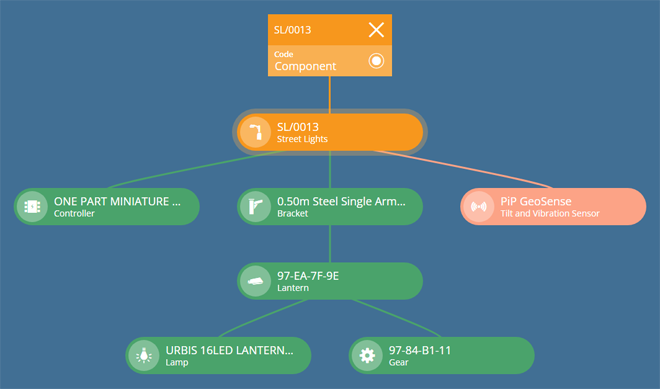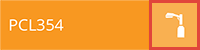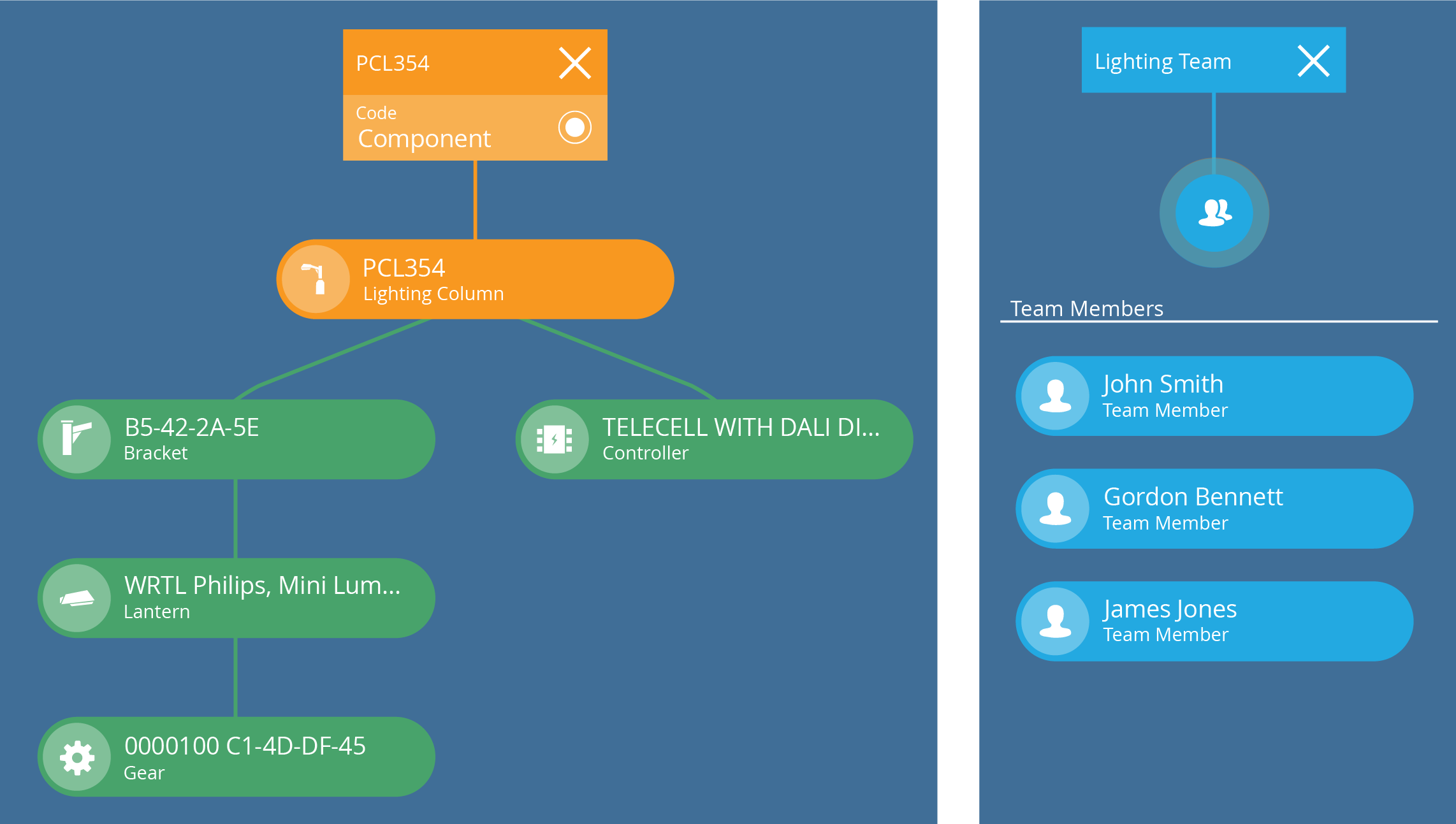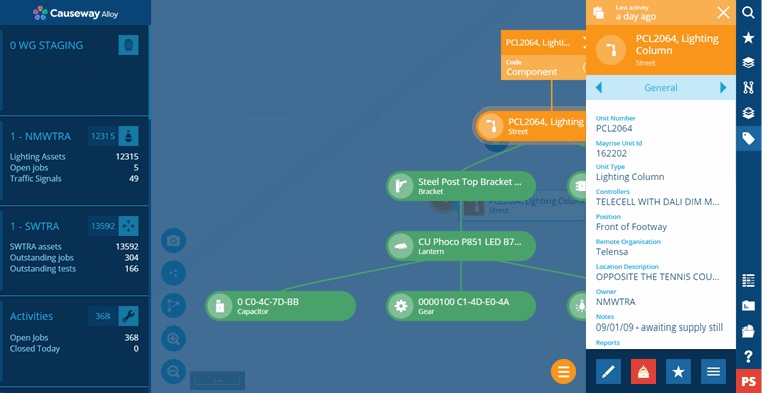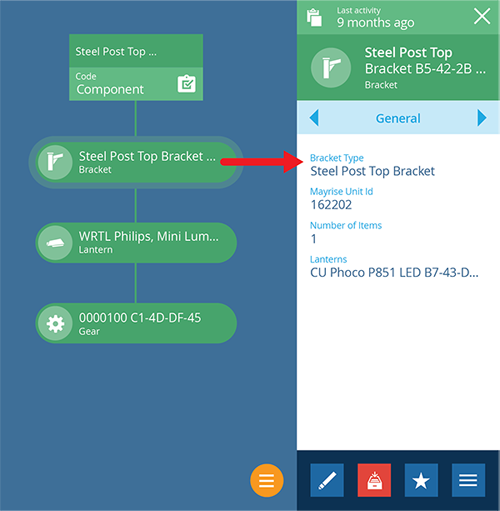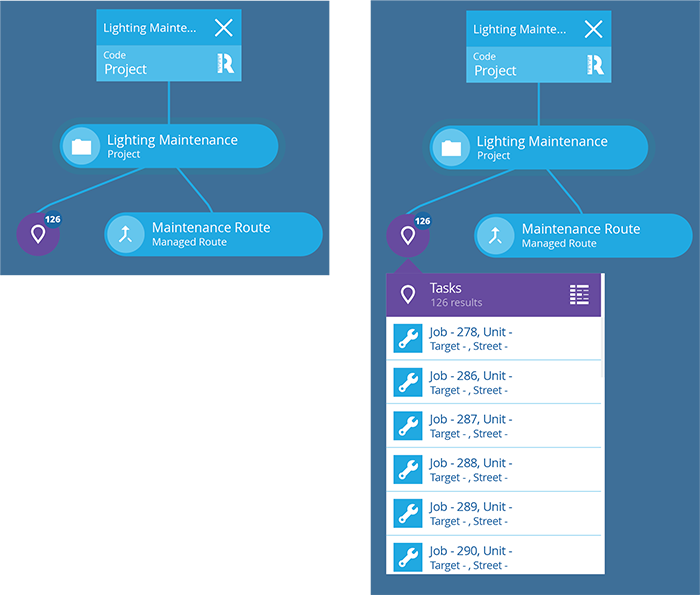Item graphs
See visual representations of an item and its connections
In CausewayOne Asset Management, items are connected to other items via Link attributes. The item containing the attribute is the parent and the linked items are the children.
Depending on the item you've selected, there may be several graph types to view, which display linked items and their relationships to one another. All Link attributes have a Graph property, which determines the graph type its linked items appear on.
For example, imagine an asset item that has Link attributes pointing to component items, some of which have Link attributes to their own components. All these Link attributes have their Graph property set to "Component", so all the linked items appear on the asset item's Component graph.
Graph types
- Account
- Budget
- Component
- Defect
- Event
- Filesystem
- Inspection
- Job
- Lookup
- Network
- Notification
- Premises
- Project
- Report
- Route
- Task
- Task Status
- Team
- Waste
- Xsp (Cross-sectional position)
View an item's graphs
To view and interact with an item's graphs:
-
Select an item to view its details in the right panel.
-
Select the item's graph button that appears at the top of the map area.
-
The default graph type for the selected item will be displayed. If the relevant Link attributes on the selected item contain any linked items, they'll be displayed like so.
-
To change the graph type, select the Code box at the top of the graph and choose one from the list. The available graph types depend on the item's design.
-
To close the graph view completely, select at the top.
Pan the graph
If a graph is wider or taller than the map area, you can drag it around to see all parts of it.
View linked item details
Select any item on the graph to view its details in the right panel. You can then edit or delete the newly selected item as needed. The graph may change to display the default graph type for the newly selected item (if different).
To return to the original item, select it on the graph if still visible, or use your browser's back button.
Multiple item clusters
If a Link attribute contains multiple items, they will become clustered together into a single icon for neatness, with the number of items displayed as a label.
Select the icon to display the items in a scrollable list, where you can then select an item to view its details. Alternatively, select to list the items in the Data Explorer.
Menu actions
At the bottom-right corner of the graph, select Menu and choose an action:
-
Swap visualisation - change the visualisation if another is available. Most graphs use the default Hierarchy visualisation, which displays items in a basic tree formation. However, some designs (e.g. Teams, Work Items, Budgets) feature a bespoke visualisation that displays by default.
-
Create item - lets you create a new item directly within the Link attribute shown by the graph, e.g. when viewing an item's Job graph, this action will create a new job and automatically add it to the original item's Tasks attribute.
-
Switch collection - show items from one or more other collections. By default, only items from the Live collection are shown in the graph.