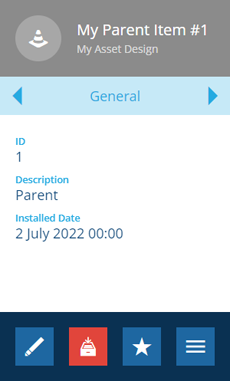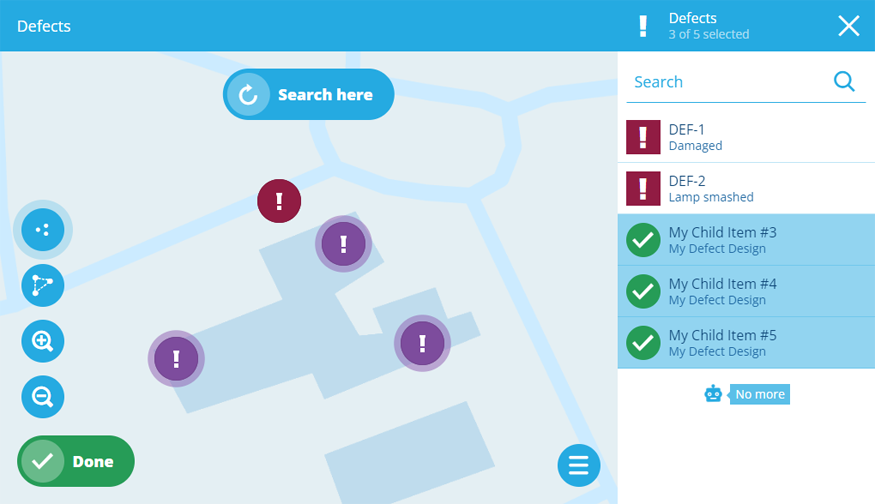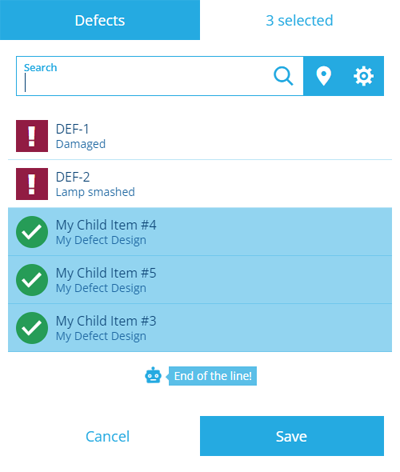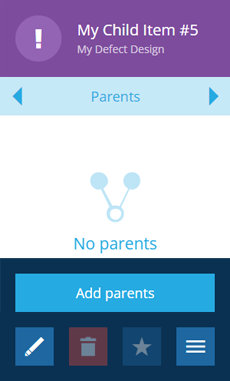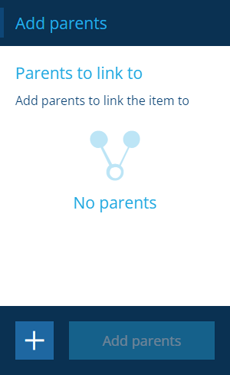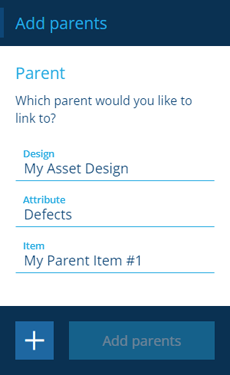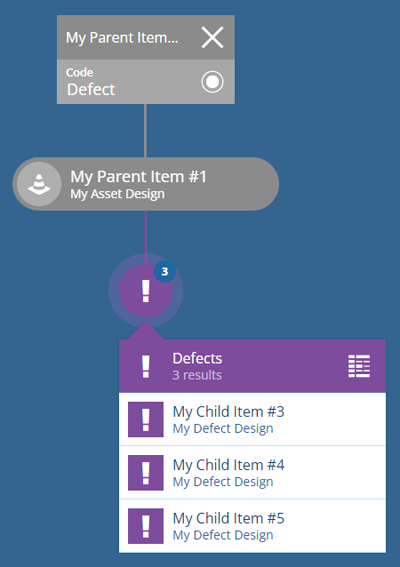Linking items together
Reference other items with a Link attribute
You can link items together to represent their relationships in the real world.
This works by adding a Link attribute to the relevant design/interface. When creating or editing an item, the Link attribute can be populated with references to one or more items of a single design/interface.
The item containing the attribute is considered the parent and any stored items are its children. It's possible to reference the parent item from a child item and vice versa.
For example, this is how assets and defects are linked together. By default, all asset items have a Defects attribute, which can link to items of any design that implements the Defects interface.
A Link attribute can point to items of the same design/interface, e.g. all defect items contain a Related Defects attribute that can store links to other defect items.
Link from parent to child
To link an existing parent item to one or more child items:
-
Select the item to view its details in the right panel.
-
Select Edit in the action bar.
-
Select the relevant Link attribute to see the items you can link to:
Select items in the map picker
If the items have geometry, they'll appear in a map picker. Select one or more items and then Done to finish.
Select items in the item picker
If the items don't have geometry, they'll be listed in an item picker. Select one or more items and then OK to finish.
-
Select Done to finish editing the item. The item's General tab will update to show the Link attribute's contents. Select to view the linked items in the Data Explorer.
During item creation
When creating an item, you can link it to child items in step 2 by selecting the relevant Link attribute and then populating it as above.
Link from child to parent
To link an existing item to a parent item:
-
Select the item to view its details in the right panel.
-
Use the tab bar to switch to the Parents tab.
-
Select More in the action bar and choose Add parents.
-
In the dashboard panel, select .
-
Fill in the following fields and then select Add:
-
Design * - select the design of the parent item.
-
Attribute * - if the parent design contains multiple possible Link attributes, choose one to add the component to.
-
Item * - select the parent item to add the component to.
-
-
Select Add parents to finish. The item's Parents tab will update to show the linked parent item.
During item creation
When creating an item, you can link it to a parent item by selecting step 4 and filling in the same fields as above.
Item graphs
To visualise the relationships between linked items, see Item graphs.