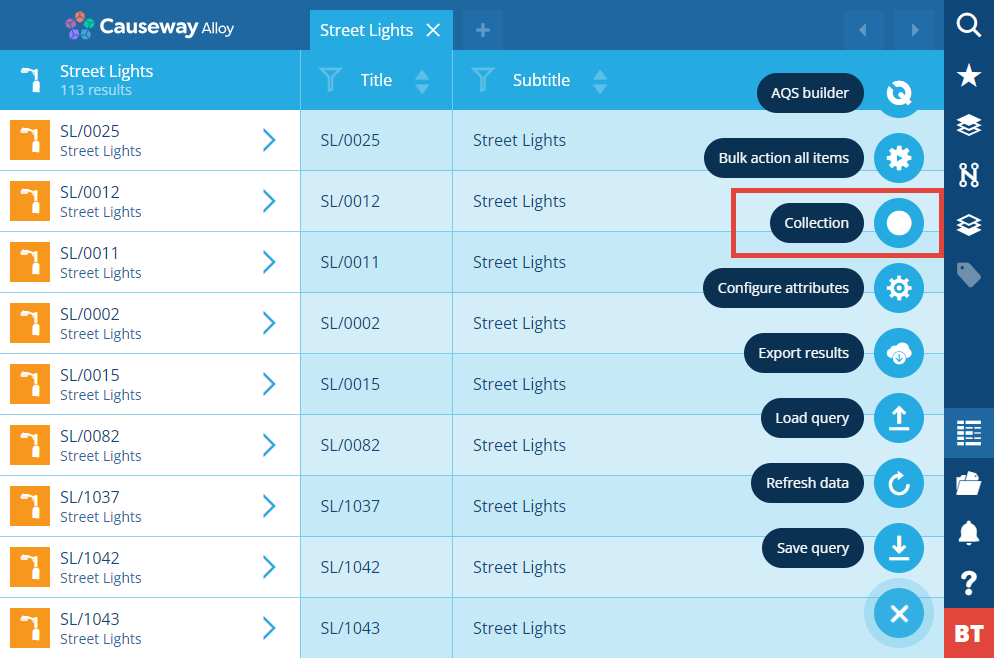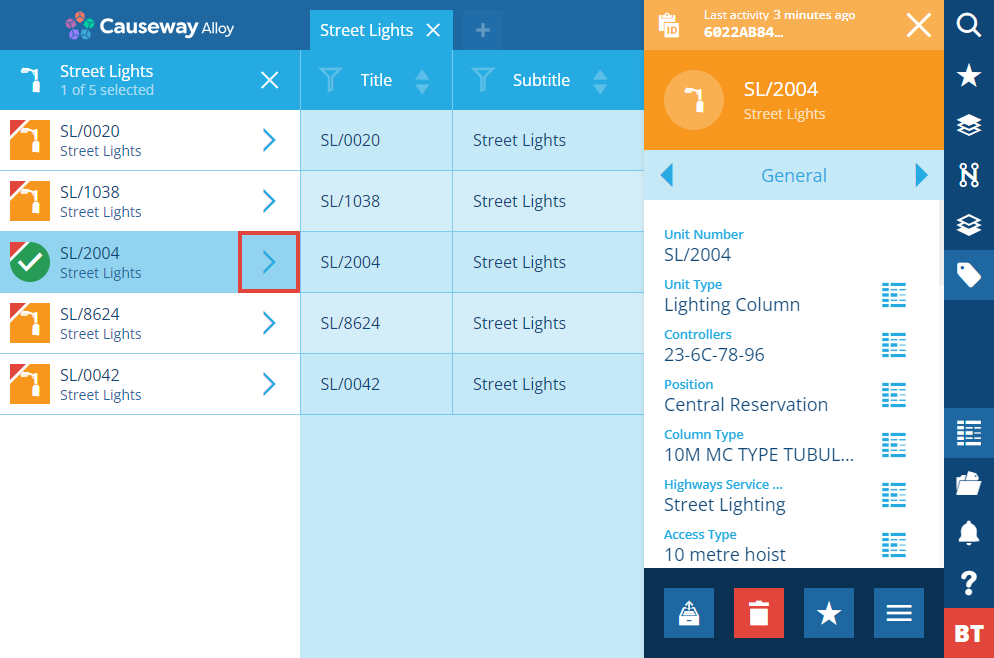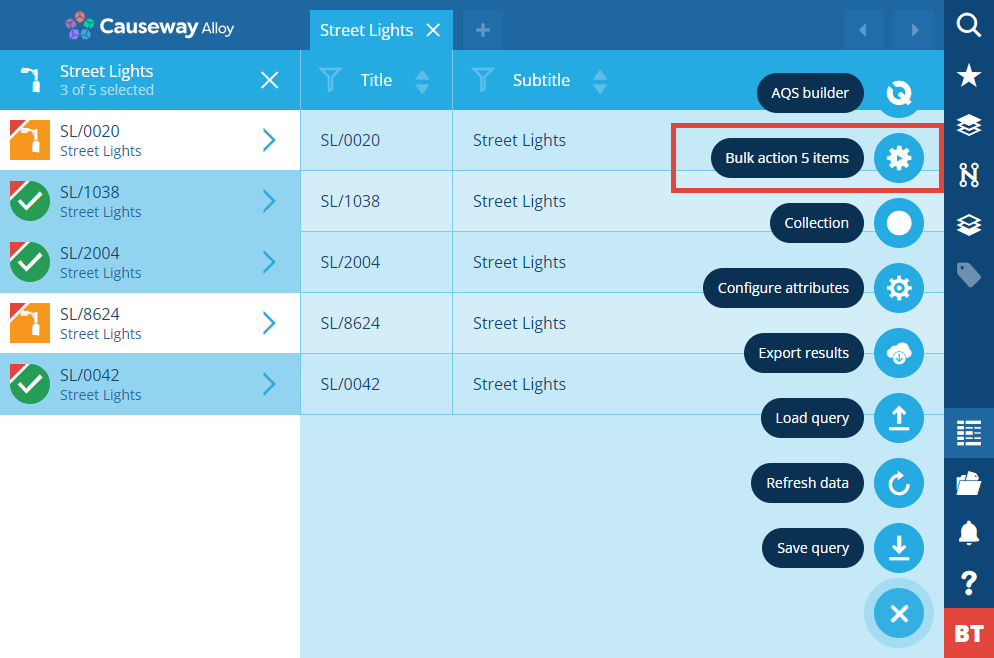Unarchiving items
Bring archived items back to Live
When items are no longer useful, they can be archived to preserve their data.
To bring archived items back into use, you can unarchive them! This moves them from the Archive collection to another of your choice, typically Live, making them available for use in day-to-day operations again.
If an item contains a Strong type of Link attribute, the items referenced by that attribute will also be unarchived, e.g. asset components.
Unarchive an item
If you know the Item ID of an archived item, you can paste it into the Search panel to view the item's details, and then select Unarchive in the action bar.
Otherwise, you need to use the Data Explorer to view archived items:
-
Select Data Explorer in the right panel menu.
-
Select at the top to create a new query.
-
Choose the design/interface you want to see items for.
-
Select Menu (bottom-right) and choose Collection.
-
Select only the Archive collection and then select Save.
-
Only archived items will now be listed. Select an item's arrow to view its details, where you can then select Unarchive in the action bar.
To filter the list of archived items, you can build an AQS query that fetches items according to specific criteria.
Unarchive multiple items
Bulk actions
To unarchive multiple items of the same design, select them in the Data Explorer and perform a bulk action to Edit their Collection property to Live, Inventory or Template.
Remember to switch the Data Explorer to the Archive collection first, as described above!
Workflows
For more complex scenarios, you can build workflows that perform conditional Edit Item actions on items of any design, which can be triggered automatically or on demand.