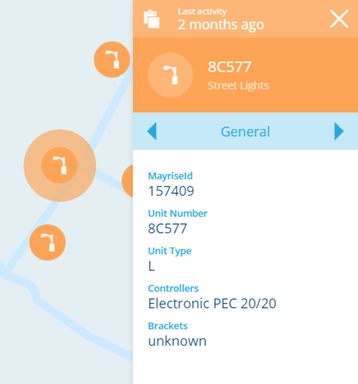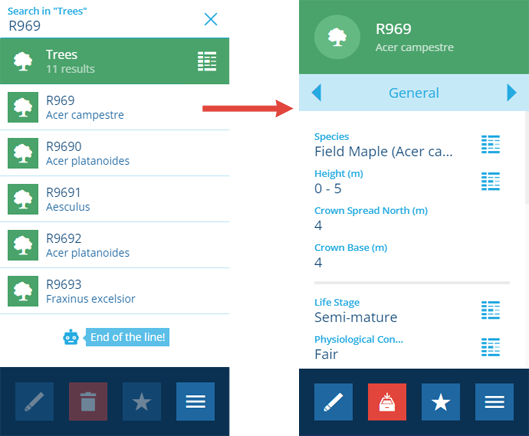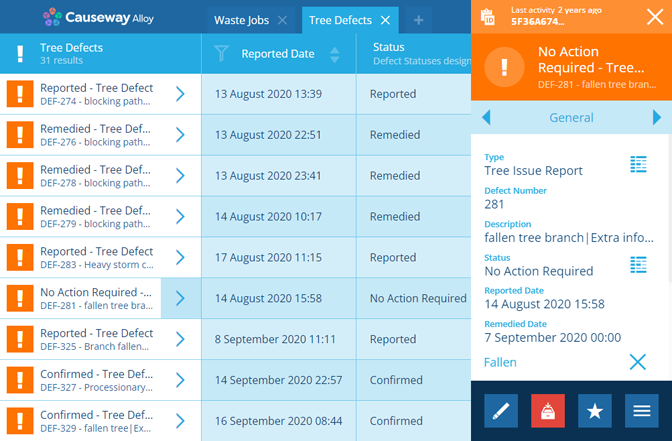Viewing items
See an item's data, relationships and components
Throughout Asset Classic, you can select an item to view its details in the right panel. This lets you examine the data values it holds and edit them if necessary (with all changes recorded in its audit log).
You can also see how the item links to other items in the system. For example:
-
the defects of an asset item
-
the parent asset of an inspection item
-
the job work items of a job item
Select an item
Typically, whenever you see items displayed in a list or as icons, you can select one to view its details (except when using an item picker to fill a data field).
Here are some of the ways you can encounter items.
On the map
Items will appear on the map if their Geometry attribute is populated and a corresponding map layer is enabled. To learn more, see Selecting items on the map.
Search
Use the Search panel to find items by keyword or Item ID.
Data Explorer
Use the Data Explorer to view a list of specific items by performing a query. Select an item's arrow to view its details.
Item tabs
When viewing an item's details, the General tab is displayed by default.
Use the tab bar to switch to other available tabs. Each tab displays different information about the item you're viewing. The actions available in the bottom action bar will change accordingly.
Common tabs
These tabs are available for most item types.
| Tab Name | Description | Inherited from an Interface? | Learn more |
|---|---|---|---|
| General | View and edit the item's attribute values | No | Editing items |
| Attachments | View uploaded files that are attached to this item, download files, attach new files | Files Attachable | Item attachments |
| Audit | View every change made to this item since its creation | No | Audit log |
| Defects | View and edit the defects assigned to this item | Defects Assignable | Defects |
| Geometry | View and edit the value of this item's Geometry attribute | Items | Editing item geometry |
| Inspections | View and edit the inspections assigned to this item | Tasks Assignable | Inspections |
| Jobs | View and edit the jobs assigned to this item | Tasks Assignable | Jobs |
| Networks | If the item is associated with a network, view and edit the corresponding network item(s) it links to | Network Referenceable | Creating a network |
| Parents | View items containing a Link attribute that links to this item, create new links | No | Linking items together |
| Reports | View all generated report items containing a data source that links to this item, run a new report | Items with Reports | Viewing reports Run a report |
| Schedules | View any schedule workflows that reference this item, create a new schedule that clones the item | No | Schedules |
| Settings | View item properties such as icon, colour, design, context and lock status, and edit some of them | No | Editing items Locking items |
For a visual representation of some of these relationships, see Item graphs.
Other tabs
Other tabs may be available, depending on the type of item you're viewing. They typically represent the contents of important Link attributes that are present on the item's design.
For example, project items have a Routes tab, which lists the route items linked to by their Routes attribute.
Additionally, the modules that are installed for your company database can affect the tabs you see.
For example, job items will have a Job bill items tab if the Finance module is installed.
Browser navigation
Use your web browser's Back and Forward buttons to move through the sequence of objects you've viewed in the right panel.
For example, imagine you've viewed these objects: Item A > Design B > Layer C. Using the Back button twice will take you back to Item A. The Forward button will then take you to Design B.
This only applies to content viewed in the right panel, not the left dashboard.