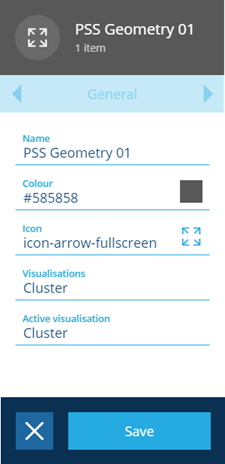Customising styles
Fine-tune your layer styles until they're just right
Overview
Layer styles are defined by an AQS query, which determines the asset data that is overlaid on to a map when the associated layer is active.
Editing layer style query
You can also edit the query that defines the data that is displayed by the style.
-
Select Layers to open the Layers panel.
-
Select a layer to display the list of styles within the layer.
-
Select the style that you want to edit to view its details, the General page is displayed by default.
-
Select the Style rules page to view the query, see Asset Query Syntax.
-
Select Edit in the action bar. You can now select the AQS Builder to edit the query that defines the data in the style.
- Select the Save button when you have finished editing the style details.
Example style structure
This is an example of a simple inspections query that is created when you add a style based on the inspections design to a layer, in this example all the inspections are included in the overlay on the map, see Query node.
{
"type": "Query",
"properties": {
"dodiCode": "designs_inspections",
"attributes": ["all"]
}
}
You can edit the query so that the style only displays inspections with a specific status, for example, Proposed inspections.
{
"type": "Query",
"properties": {
"dodiCode": "designInterfaces_inspections"
},
"children": [
{
"type": "Equals",
"properties": {
"ignoreCase": false
},
"children": [
{
"type": "Attribute",
"properties": {
"attributeCode": "attributes_taskStatusTypesStatus",
"path": "root.attributes_tasksStatus.attributes_taskStatusesStatusType"
}
},
{
"type": "String",
"properties": {
"value": ["Proposed"]
}
}
]
}
]
}