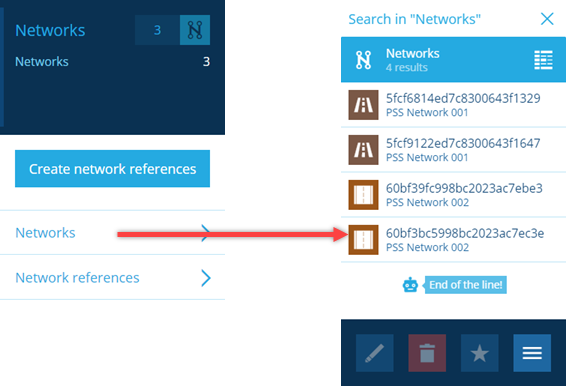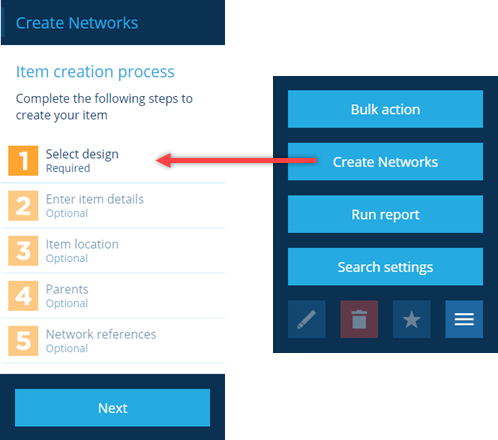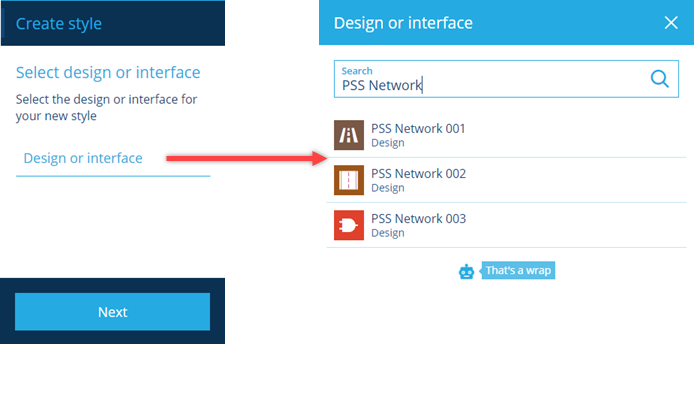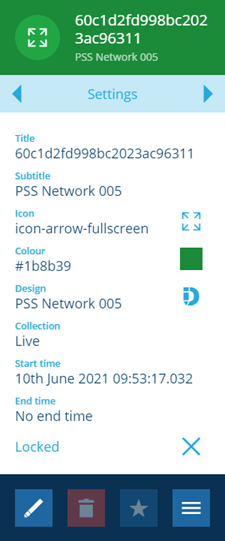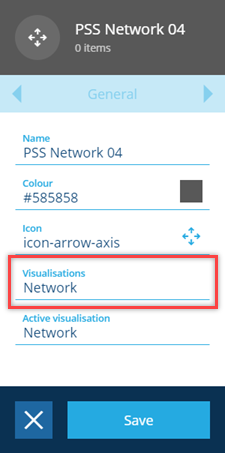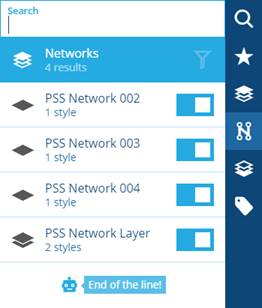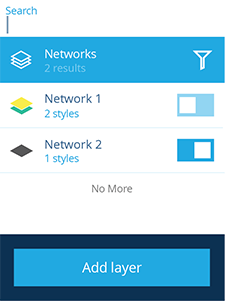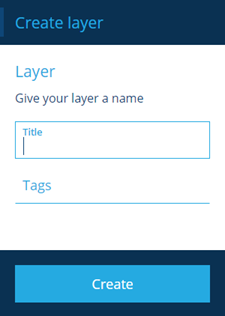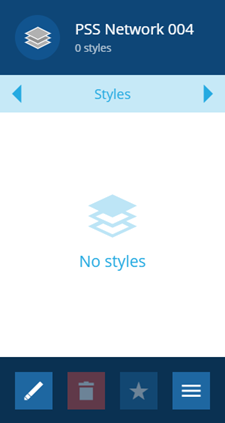Adding a network layer
How to add a network layer
Overview
When you have created a network design, you need to associate it with a network layer to allow you to view the network and any network items within it, as well as assets referenced to the network.
There are two ways to create a network layer:
- using the Network module and creating a new network
- using the Network panel and adding a new layer.
Creating a network layer
To create a network using the Network module you can use the following procedure:
- Select the Network module, then select Networks option to display the list of networks in the search panel.
-
Select More in the action bar.
-
Then select the Create Networks button to display Item creation process on the right hand side.
- To create the network you need to complete step 1 by selecting the network design that you have created.
Step 3 allows you to add lines or polygons to the network, but they behave as one object within the network. If you require individual separate network items do not use this step.
- To complete the network select Create. The completed network is displayed in the Item details panel.
- To add the network layer to the list of networks you need to ensure that the style visualisation is changed to Network.
The network layer you have created is added to the list of available networks.
Adding a network layer
To add a network layer using the network panel use the following procedure:
- To add a network you need to access the network panel by selecting the icon in the right menu panel.
-
Select More in the action bar.
-
Then select the Add layer button to display Layer creation process on the left hand side.
Enter a network layer name and select Create. A notification pops up to confirm that the network layer was created.
The right panel opens and displays the Styles page for your new network layer.
By default, all new network layers do not contain any styles.
-
To configure the network layer to display the network and related asset information you need to add layer styles.
-
Once you have added a layer style, the network layer appears in the list of layers if you view layers.
-
To add the network layer to the list of networks you need to ensure that the style visualisation is changed to Network.
The network layer you have created is added to the list of available networks.