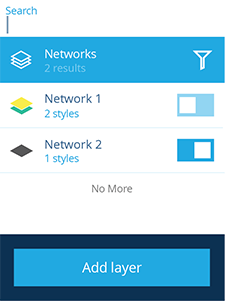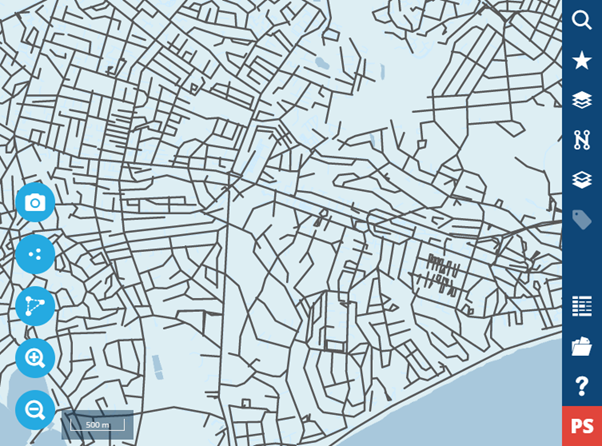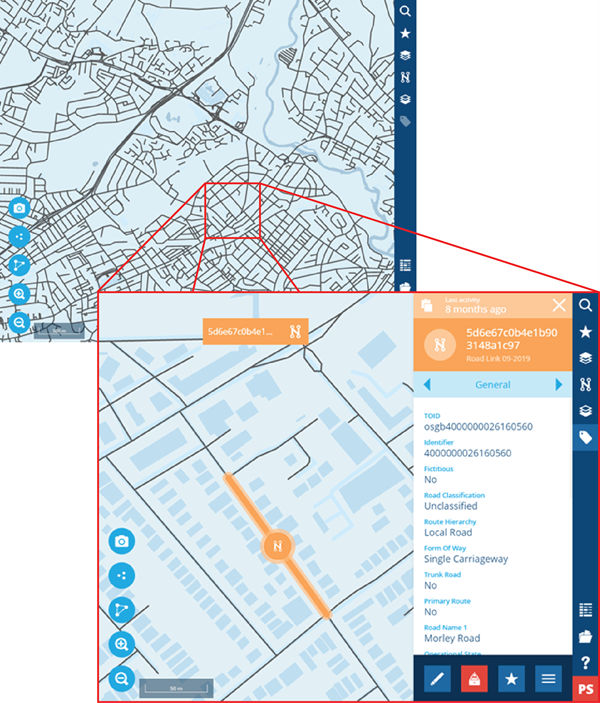Viewing networks
View your network and all of its details!
Overview
Once you have created a network layer and the assets that belong to the network you can now view the network. You can create and view multiple networks, which are overlaid on to the basemap.
Viewing a network
To view a network you need to access the network panel to by selecting the icon in the right menu panel.
When you toggle a network layer to be active, the network assets appear overlaid on the map.
Networks and zoom levels
When the map is zoomed out, the active network appears as solid lines for items with line geometry that you cannot select.
Point based items are not clustered on network layers, see Selecting items from the map.
As you zoom in, you will be able to select sections from the active network. When you select an item for example a carriageway section, its details are displayed in the item details panel. You can also view a graph of each component the section is made of.
Hiding the network
-
Go to the right panel and select the button to view all the available networks.
-
Use the toggle alongside the active network to deselect it. This allows you to view the map without network assets blocking your view.
You can switch between different networks by selecting a new network from the networks panel.