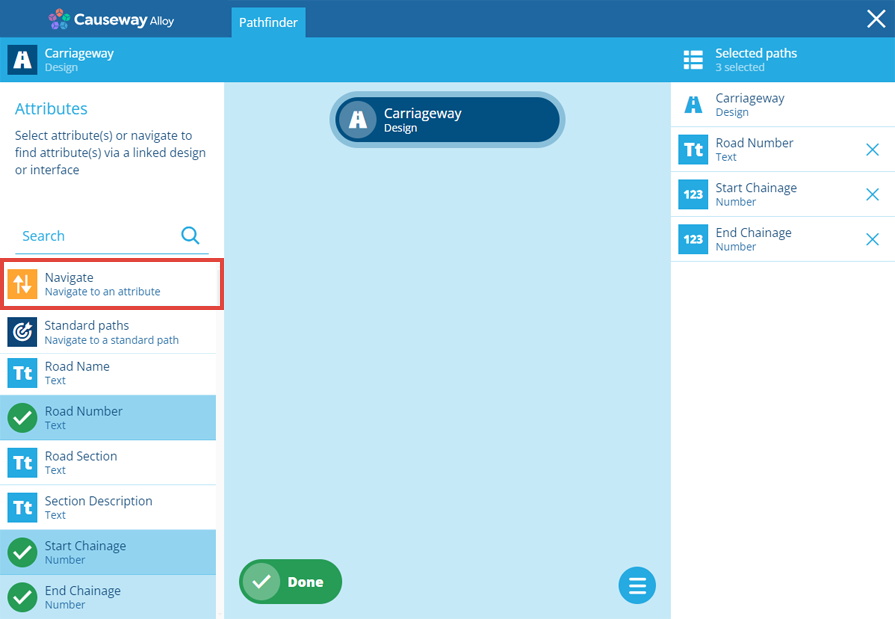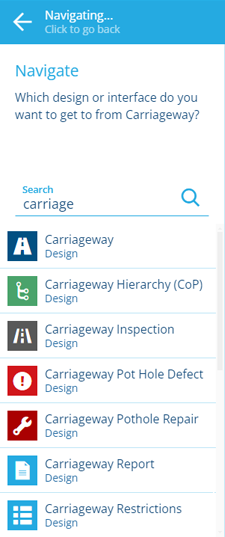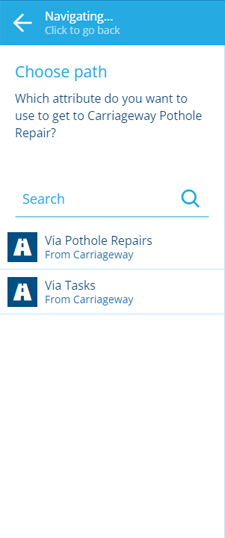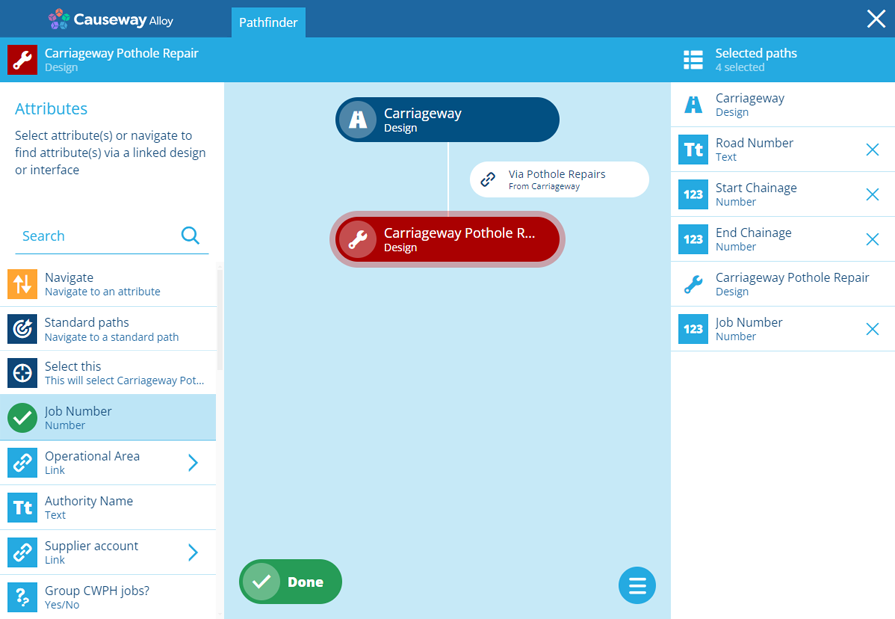Navigating a path
Hop to a parent or child design/interface
The Pathfinder lets you browse the attributes of a design/interface and "hop" to any others that are linked to it.
While you can follow Link attributes on the current design/interface, navigating a path yourself gives you more control, particularly when Link attributes point to an interface.
For example, imagine querying a Carriageways design. If you follow its Tasks attribute, you'll hop to the Tasks Assignable interface, which only has generic task attributes. Alternatively, you could navigate to a Carriageways Jobs design that implements that interface and contains both generic and design-specific attributes.
Navigating also lets you visit parent designs/interfaces, which have a Link attribute that points to the current design/interface.
Following Link attributes is preferable if:
-
you're unsure which designs/interfaces can be navigated to
-
you only want to hop to child designs/interfaces
Manually navigate a path
To navigate a path to a specific parent or child design/interface:
-
Select Navigate in the left list.
-
The left list will show all the designs/interfaces in your company database. Choose the one you want to hop to. To avoid scrolling for ages, use the search box to filter the list!
-
The left list will show all the Link attributes connecting your chosen design/interface to the current one, which exist on either. Choose the Link attribute you want to follow. If there aren't any, select at the top to go back and pick again.
-
The left list will show the attributes of your chosen design/interface, with the path graph showing the path you took. Select attributes to include them in the query as needed.
-
You can repeat this process according to your needs. At each stage in the path you navigate, the attributes you select will appear on the right (in the order you selected them). To deselect an attribute, select its button.
To return to a previous design/interface, select it in the path graph. When you've selected all the attributes you want to include in the query, select Done to finish.