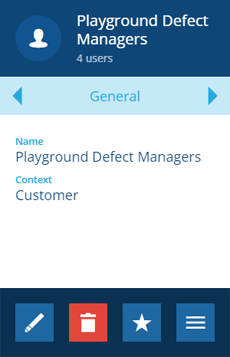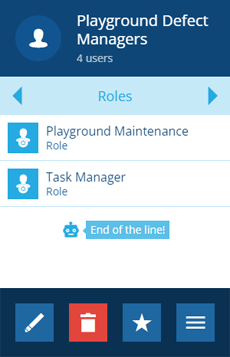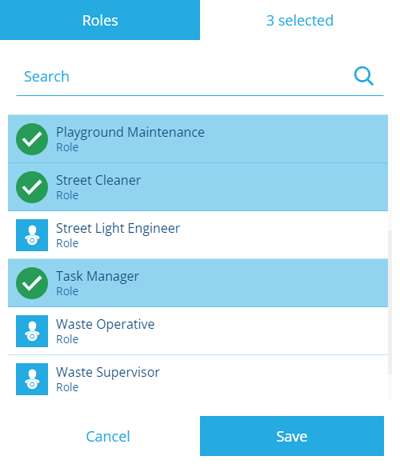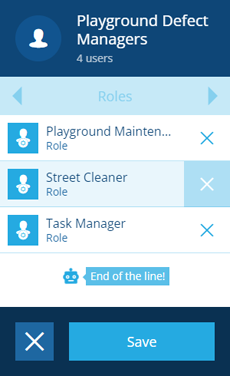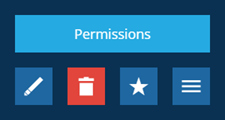Editing groups
Edit a group's roles, users and permissions
Admins can edit the permissions of a group, along with the roles and users that inherit those permissions:
-
Open the Permissions dashboard card and select Groups.
-
In the right panel, select a group from the search results to view its details.
-
To edit the group's Name, select Edit in the action bar. Select Save to finish.
-
Use the tab bar to switch to the Roles or Users tab.
Add roles or users
To assign more roles or users to the group, select More in the action bar and choose Add roles/users.
Select the roles or users that will inherit the groups's permissions and then select Save.
Remove roles or users
To remove roles or users from the group, select Edit in the action bar. Select beside the ones you want to remove and then select Save.
Configure group permissions
To configure the permissions of the group, select More in the action bar and choose Permissions.
Use the Permissions Manager to add and configure permissions on the group. We recommend keeping groups minimal and modular, so they can be reused across multiple roles.