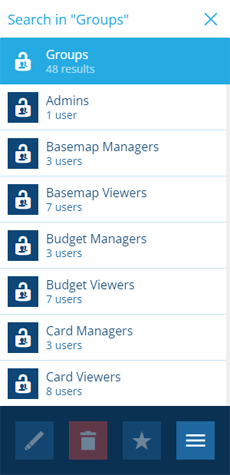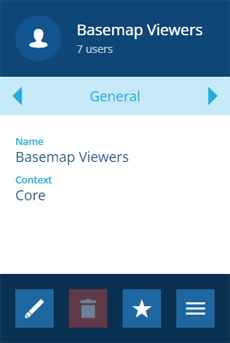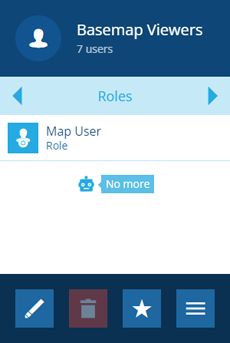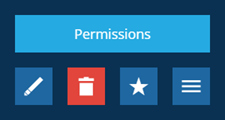Viewing groups
View the details of a group
To see which roles and users are assigned to a group:
-
Open the Permissions dashboard card and select Groups.
Alternatively, select Search in the right panel menu and choose the Groups category (select to clear the previous search if necessary). You can then search by keyword or scroll the list of available users.
-
Select a group to view its details in the right panel. The Context property indicates whether it's a system group or created by your organisation (see Item context).
-
Use the tab bar to switch to the Roles or Users tab.
View group permissions
Admins can view the permissions of the group. Select More at the bottom of the General tab and choose Permissions.
Using the Permissions Manager, you can browse the configured permissions and edit them if needed.