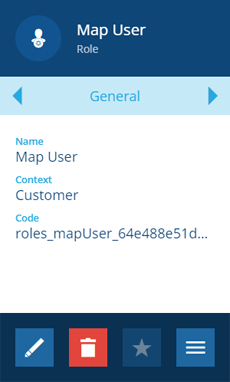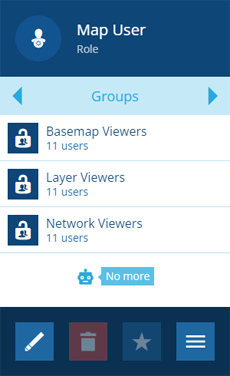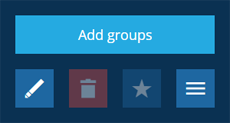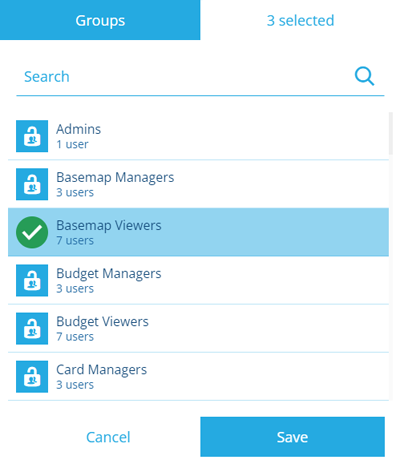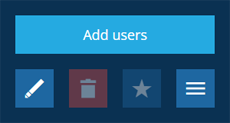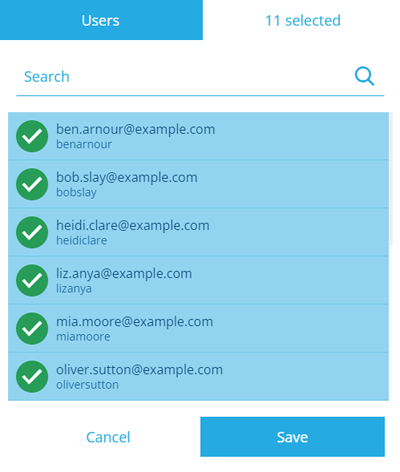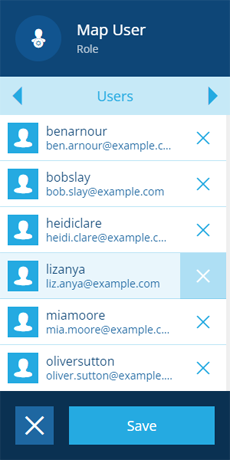Editing roles
Edit a role's groups and users
Admins can edit the groups and users associated with a role:
-
Open the Permissions dashboard card and select Roles.
-
In the right panel, select a role from the search results to view its details.
-
To edit the role's Name, select Edit in the action bar. Select Save to finish.
-
Use the tab bar to switch to the Groups or Users tab.
Add groups
To assign the role to more groups, select More at the bottom of the Groups tab and choose Add groups.
Select the groups that the role will inherit permissions from and then select Save.
Add users
To assign more users to the role, select More at the bottom of the Users tab and choose Add users.
Select the users that will inherit the role's combined permissions and then select Save.
Remove groups or users
To remove groups or users from the role, select Edit in the action bar. Select beside the ones you want to remove and then select Save.