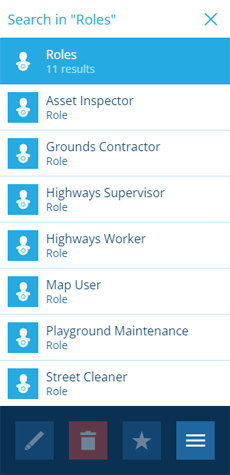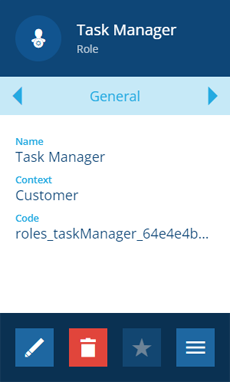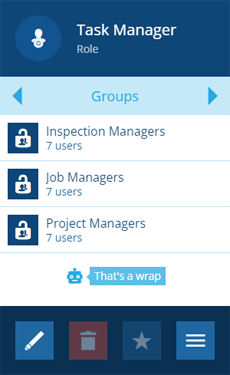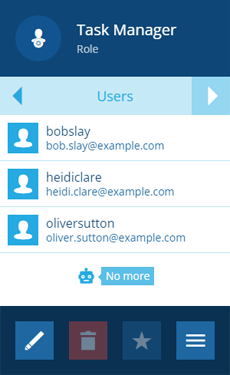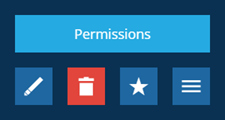Viewing roles
View the details of a role
To view the groups and users associated with a role:
-
Open the Permissions dashboard card and select Roles.
Alternatively, select Search in the right panel menu and choose the Roles category (select to clear the previous search if necessary). You can then search by keyword or scroll the list of available users.
-
Select a role to view its details in the right panel.
-
To see the groups this role is assigned to, use the tab bar to switch to the Groups tab.
-
To see the users assigned to this role, use the tab bar to switch to the Users tab.
View role permissions
Admins can view the combined permissions inherited by the role from its groups. Select More at the bottom of the General tab and choose Permissions.
Using the Permissions Manager, you can browse the inherited permissions. While they can't be edited directly, you can:
-
edit the permissions on the role's groups, see Editing groups.
-
assign the role to different groups, see Editing roles.