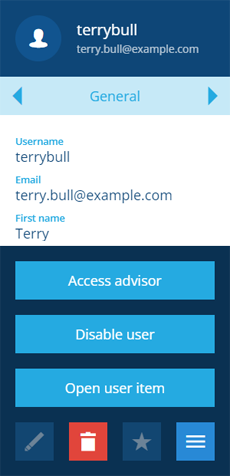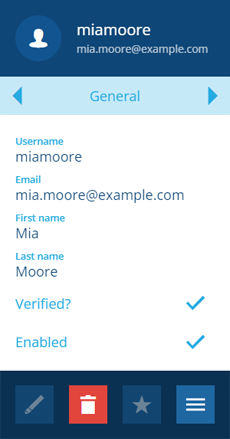Removing users
Remove a user's access to CausewayOne Asset Management
Admins can remove a user's access to CausewayOne Asset Management without needing to contact Support. User accounts can be disabled or permanently deleted.
Disable a user
To prevent a user from logging into CausewayOne Asset Management on any platform, you can disable their account. This is often preferable to outright deletion, as it ensures the work they did for the organisation remains visible and usable.
To disable a user:
-
Open the Permissions dashboard card and select Users.
-
In the right panel, select the user from the search results to view their details.
-
Select More in the action bar, choose Disable user and answer Yes to the confirmation.
The user's Enabled property will change to a . To re-enable the user, repeat these actions and choose Enable user.
Delete a user
While users can be deleted, please note that doing so may cause issues with anything the user is linked to, e.g. any activities that are assigned to them.
To permanently delete a user's account:
-
Open the Permissions dashboard card and select Users.
-
In the right panel, select the user from the search results to view their details.
-
Select Delete in the action bar and answer Yes to the confirmation.
Deletions can't be undone, so please think carefully before doing so!