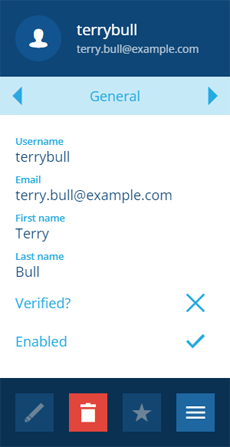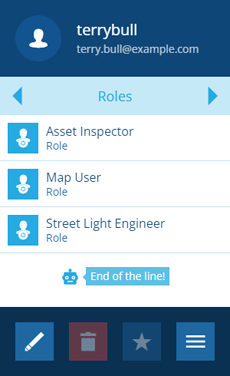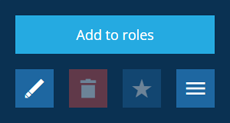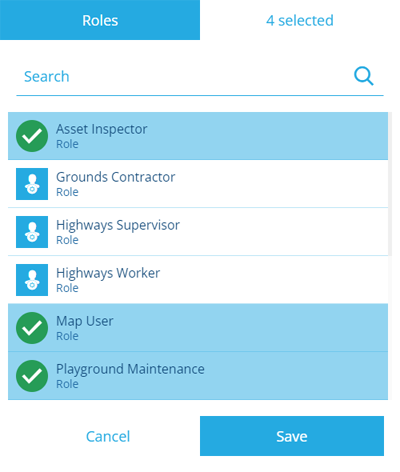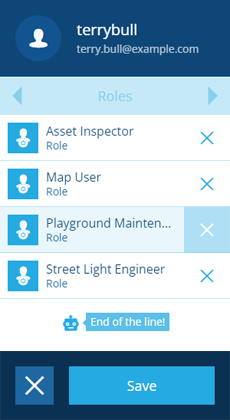Editing users
Edit a user's groups and roles
Admins can edit the groups and roles that a user is assigned to:
-
Open the Permissions dashboard card and select Users.
-
In the right panel, select a user from the search results to view their details.
-
Use the tab bar to switch to the Groups or Roles tab.
Add groups or roles
To assign the user to more groups or roles, select More in the action bar and choose Add to groups/roles.
Select the groups or roles that the user will inherit permissions from and then select Save.
Remove groups or roles
To remove the user from groups or roles, select Edit in the action bar. Select beside the ones you want to remove and then select Save.