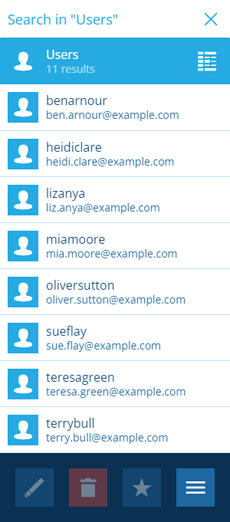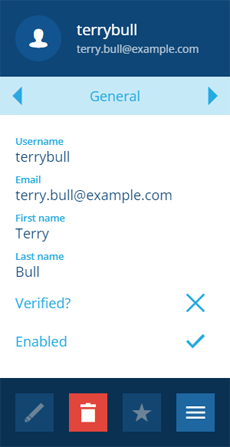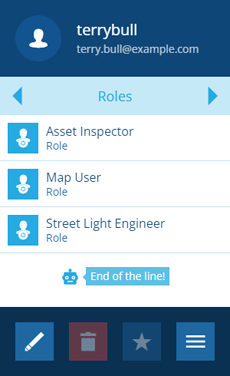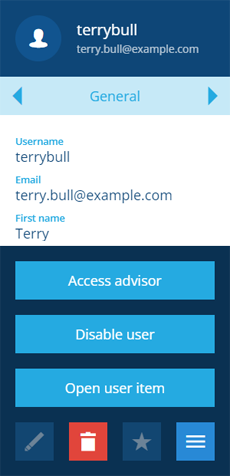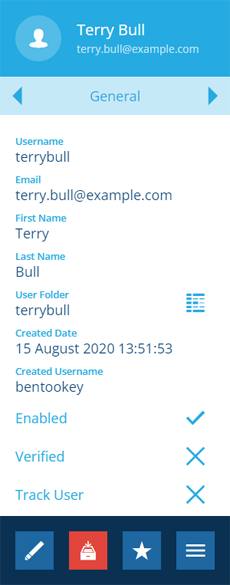Viewing users
View the details of a user
To view the details of any user in your company database and see which groups and roles they're assigned to:
-
Open the Permissions dashboard card and select Users.
Alternatively, select Search in the right panel menu and choose the Users category (select to clear the previous search if necessary). You can then search by keyword or scroll the list of available users.
-
Select a user to view their details in the right panel.
-
Use the tab bar to switch to the Groups or Roles tab.
Access advisor
Admins can see the permissions inherited by the user from their groups and roles. Select More at the bottom of the General tab and choose Access Advisor.
Open the user's item
For a data-orientated view of the user, select More at the bottom of the user's General tab and choose Open user item.
The user will be replaced with the relevant item of the Users design in the right panel. This displays extra data, such as when the user was created and by whom.
To edit the following attributes, select Edit in the action bar:
-
Track User - when enabled, the user's position can be seen on the map (in any layer displaying items of the Users design). Position data is updated automatically while using Alloy Mobile.
-
Team Members - this Link attribute stores a Team Members item for each team the user belongs to.
As with other items, you can view the item's audit log to see the history of changes, and view the item's graph to visualise the user's Team Members connections and the contents of their user folder.
If you're unable to view the user's item, your user account may lack permission to access the Users design.