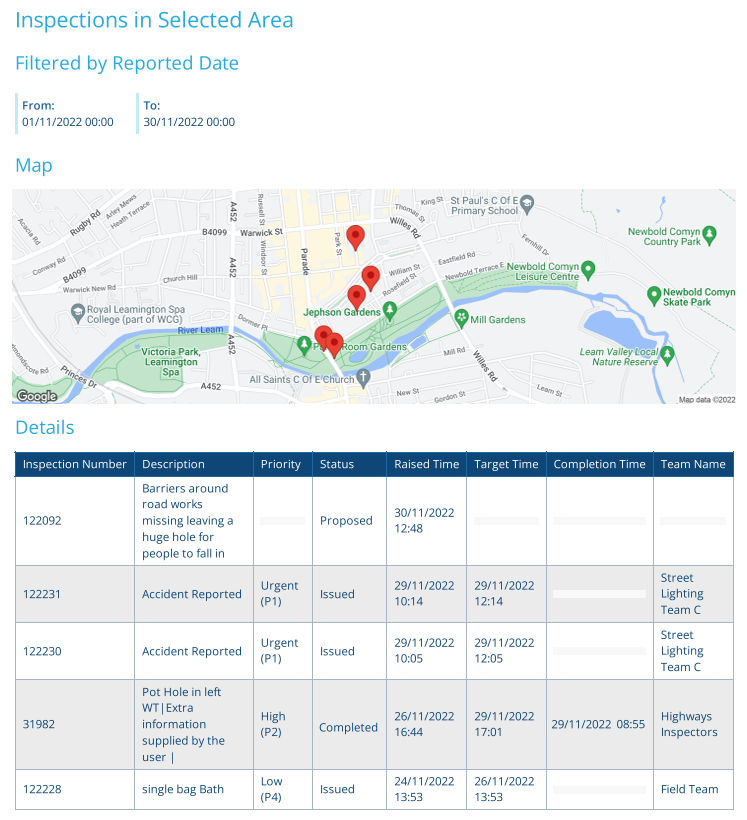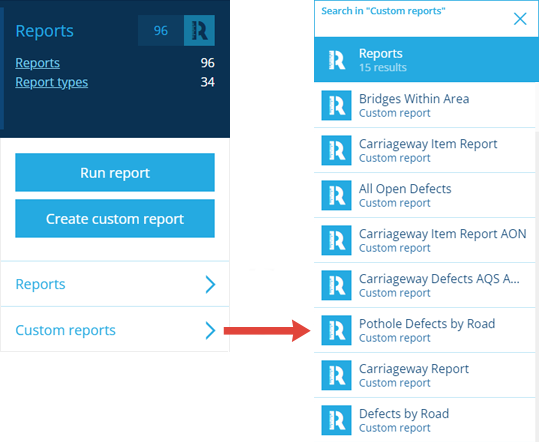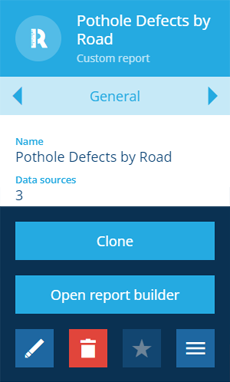Custom reports
Design your own reports!
In addition to the standard reports included with CausewayOne Asset Management, you have the ability to create and design your own custom reports.
Using the Report Builder, you can define what data is collected from where, and how it will be presented across one or more report documents.
Once it's ready to use, you can run your custom report at any time to generate document files based on the current state of its data sources.
See all custom reports
To list all the custom reports within your company database:
-
Open the Reports dashboard card and select Custom Reports to display a list in the right panel.
-
Scroll through the list or use the top box to search for keywords.
-
Select a custom report to view its details.
Edit a custom report
To open a custom report for editing:
-
Select the custom report to view its details in the right panel.
-
Select More in the action bar and choose Open report builder. To learn more, see Report Builder.
-
To rename the custom report, select Edit in the action bar. Edit its Name and then select Save.
To delete the custom report, select Delete in the action bar. However, a custom report can't be deleted if any generated report items still exist for it.
Create a custom report
To create a new custom report:
-
Open the Reports dashboard card and select Create custom Report
-
Fill out the following fields:
-
Name - provide a distinct, meaningful name to identify the custom report.
-
Applies to - choose the design/interface that will be reported on.
-
-
Select Create to finish. A notification will appear to indicate success or failure. You can then proceed to edit the custom report as above.