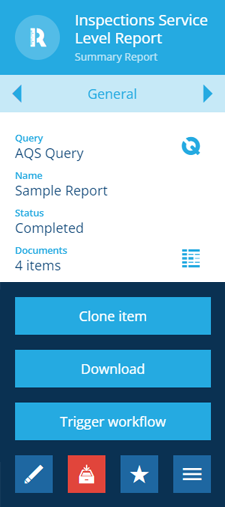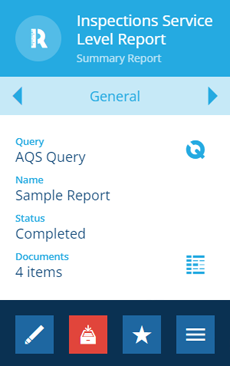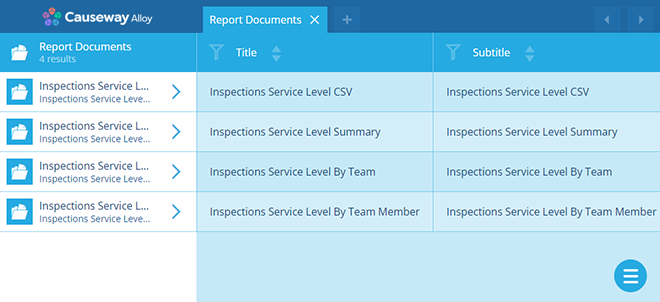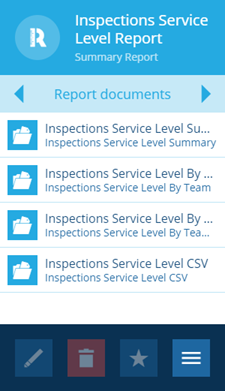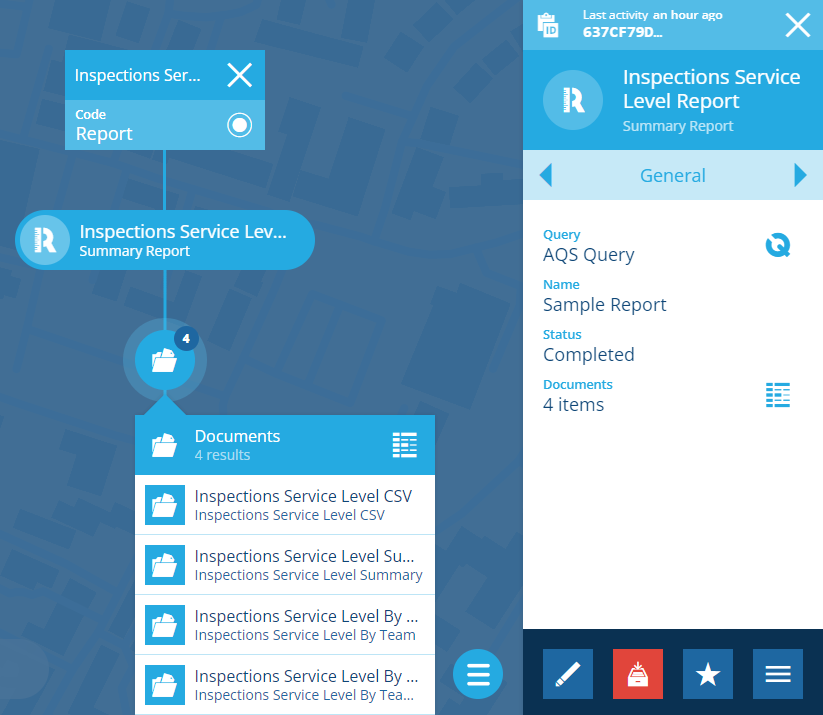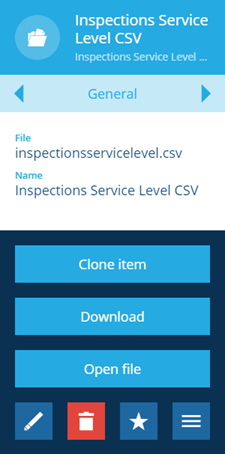Downloading report documents
Download the documents of a generated report
After a report has been run, you can view the report item that was generated and download its document files to your device.
Depending on how the report was configured, the available documents may be in any of these formats:
-
CSV - compatible with spreadsheet software (e.g. Microsoft Excel, Power BI, Tableau).
-
HTML - compatible with any web browser.
-
PDF - compatible with PDF software (e.g. Adobe Acrobat Reader) and most web browsers.
Once downloaded, you can view the document files on your device, print them, or share them with other people.
Download all documents
To download all of the documents held by a report item:
-
Select the report item to view its details in the right panel.
-
At the bottom of the General tab, select More in the action bar and choose Download.
Your web browser will begin downloading a single zip file containing all of the document files.
Download individual documents
To browse the documents held by a report item and download one at a time:
-
Select the report item to view its details in the right panel.
-
Do one of the following:
Browse documents in the Data Explorer
Browse documents in the Report documents tab
Use the tab bar to switch to the Report documents tab.
Browse documents in the item graph
Open the report's item graph and select to list its documents.
-
Select a document to view its details in the right panel.
-
At the bottom of the General tab, select More in the action bar and choose Download.
Your web browser will begin downloading the document file.