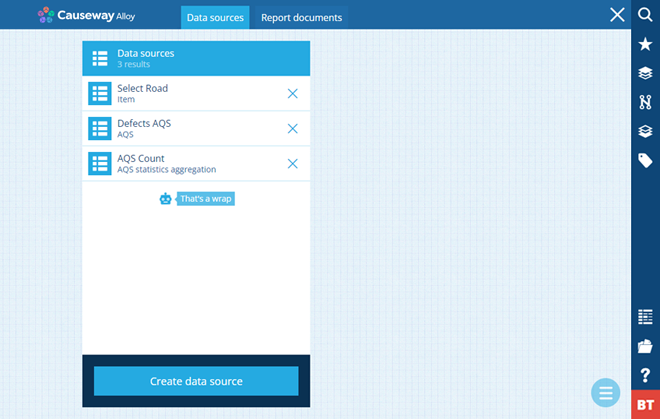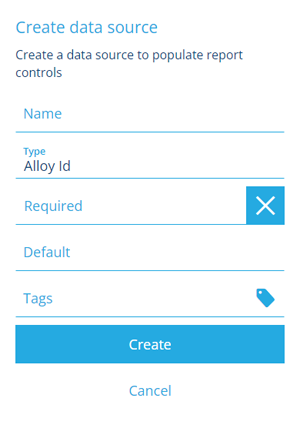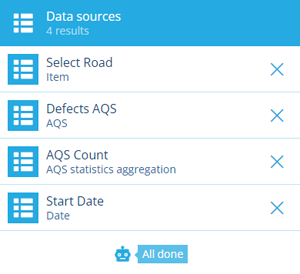Report data sources
Bring content into your custom report
When using the Report Builder to design a custom report, you can define one or more data sources. These determine the content of the report, so having at least one is recommended!
A data source can represent data collected from your company database or a manually entered value:
-
the attribute data of an individual item
-
an AQS query that returns attribute data from multiple items which fulfil a set of criteria, e.g. fetch all completed inspections within this area that were reported in 2026
-
a constant value such as a date, a number, or geometry coordinates
A data source be configured with a default value. When a user runs your report, they'll see the data sources and have the opportunity to change their values before continuing.
When adding large data sources, please be mindful of the custom report limits.
Create a data source
To create a new data source in your custom report:
-
In the Report Builder, switch to the Data sources tab if necessary.
-
Select Create data source at the bottom.
-
Supply a meaningful Name. Users will see this when running the report, so ensure it describes the data source clearly. To ensure the data source can't be left empty, enable Required.
-
Choose a Type. The rest of the form will change depending on what you choose. For further guidance, please see the corresponding article.
Type Description Article Alloy Id Represents an Item ID value Create a constant data source AQS Represents an AQS query that returns attribute data for qualifying items of a particular design/interface Create an AQS data source AQS statistics aggregation Represents an AQS query that returns statistical data about qualifying items of a particular design/interface Create an AQS statistics data source Date Represents a date value Create a constant data source Date Time Represents a date and time value Create a constant data source Geometry Represents geometry coordinates in GeoJSON format that define a point, line or polygon on the map Create a constant data source Item Represents a single item of a particular design/interface Create an Item data source Join Joins two other data sources together (typically two AQS types) Create a Join data source Number Represents a number value Create a constant data source Seasonal Represents a seasonal value (a date without a year) Create a constant data source Text Represents a text value Create a constant data source Time Represents a time value Create a constant data source Yes/No Represents a boolean value Create a constant data source -
When you've finished filling out the form, select Create. The new data source will be added to the list.
Manage data sources
To duplicate a data source, select it in the list, select Menu (bottom-right) and choose Copy data source.
To delete a data source, select its icon and answer Yes to the confirmation.