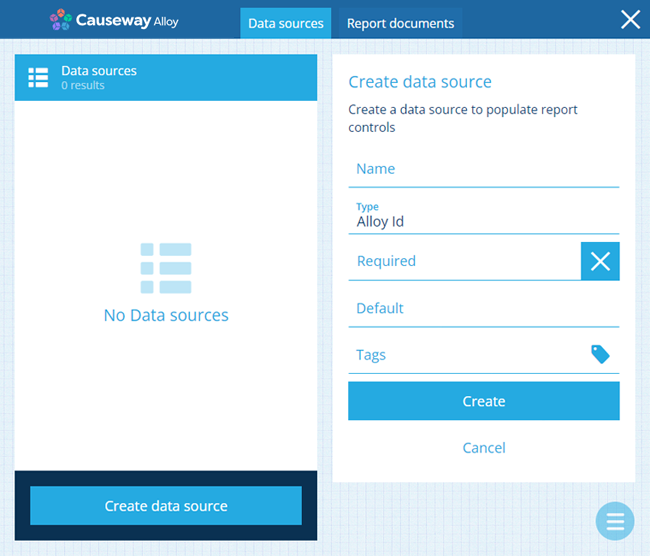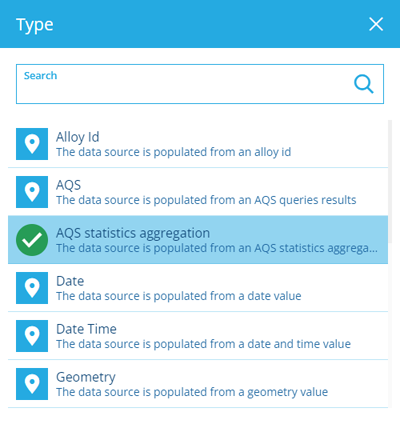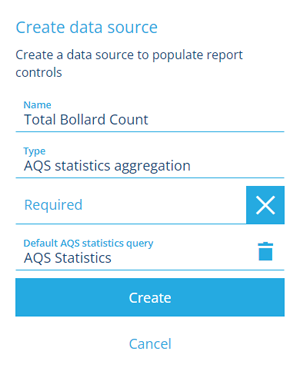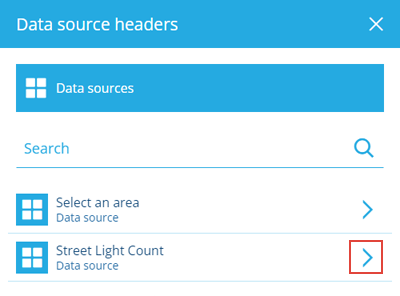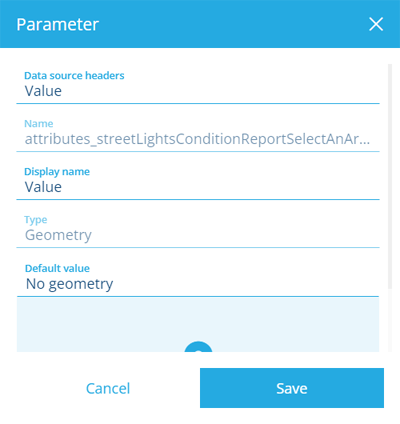Create an AQS statistics data source
How to create an AQS statistics data source
An AQS statistics data source represents the results of an AQS query that returns statistical data about qualifying items of a particular design/interface.
Depending on the query, the result may be a single number value, or multiple numbers (if grouping is applied). To learn more, see AQS Statistics root node.
Create an AQS statistics data source
To create an AQS statistics data source in the Report Builder:
-
Open the Data sources tab and select Create data source.
-
Supply a meaningful Name. Users will see this when running the report, so ensure it describes the data source clearly. To ensure the data source can't be left empty, enable Required.
-
Select Type and choose AQS statistics aggregation.
-
We recommend setting an appropriate default query if possible, to safeguard your report against possible failure. Users can change it beforehand if they wish! Select Default AQS statistics query to open the AQS Builder.
-
Select Create to finish.
Customise sorting and headers
If you edit the data source after it's been created, there will be two more optional fields to configure:
-
Sorting - specify how the data should be sorted. See Data source sorting.
-
Headers - retitle selected headers for easier identification. See Data source headers.
Using another data source as a query parameter
It's possible to use another data source in the report as a parameter when setting the Default AQS statistics query.
For example, you want an AQS statistics data source that counts all items of the Street Lights design within a user-supplied area.
To do this:
-
Create a constant data source and set the Type appropriately (e.g. Geometry).
-
When creating your AQS statistics data source, select Default AQS statistics query to show the AQS Builder.
-
In the purple Parameters box, select .
-
Select Data source headers, select beside your constant data source, and then select the Value header.
-
If desired, change the Display name or set a Default value, and then select Save.
-
Use the parameter when building your query.