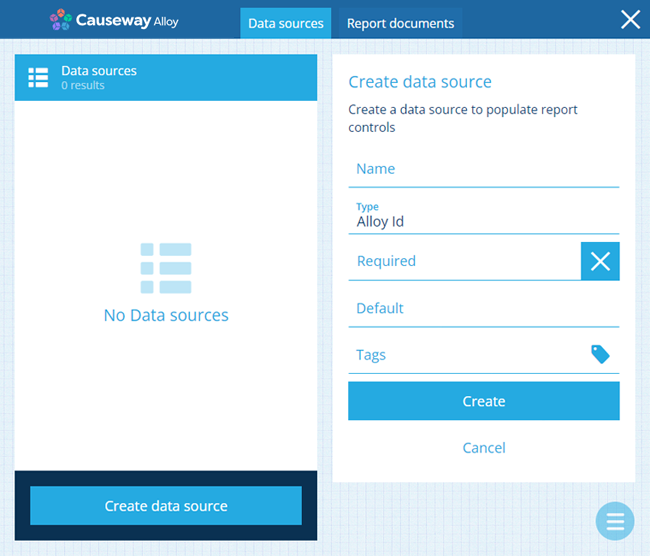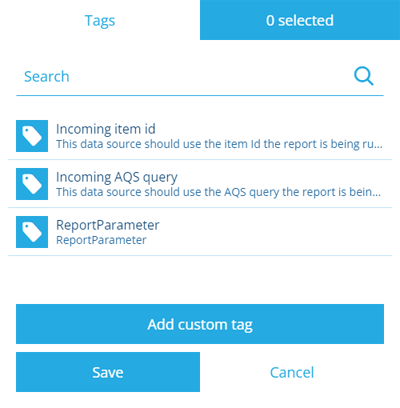Create a constant data source
How to create a constant data source
There are several types of constant data source. They all represent a manually entered value, which can be populated by a user when they run the report.
Constant data sources can be used as query parameters within AQS and AQS statistics data sources, so they provide a handy way for users to customise the output of a report.
For example, imagine a custom report about defects. There are various possible ways to filter and sort those defects (e.g. by area, by status, by date). By including several constant data sources that take user input, and configuring an AQS data source to use them as parameters, the user can tailor the report to their requirements.
Create a constant data source
To create a constant data source in the Report Builder:
-
Open the Data sources tab and select Create data source.
-
Supply a meaningful Name. Users will see this when running the report, so ensure it describes the data source clearly. To ensure the data source can't be left empty, enable Required.
-
Select Type and choose one of the following:
Type Description Example Input Method Alloy Id Represents an Item ID value 5f86c84e2bdc0600696cddb7 Type into the field Date Represents a date value 11 May 2022 Select a value with the calendar picker Date Time Represents a date and time value 2 July 2022 13:30:00 Select a value with the calendar picker Geometry Represents geometry coordinates in GeoJSON format 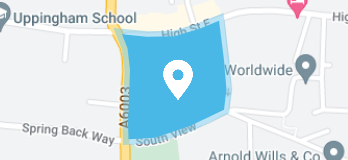
Draw points, lines or polygons using the Geometry Editor Number Represents a number value 314 Type into the field Seasonal Represents a seasonal value (a date without a year) 25th December Select a value with the calendar picker Text Represents a text value Hello world! Type into the field Time Represents a time value 14:20:00 Select a value with the calendar picker Yes/No Represents a boolean value Yes or No Choose an option -
We recommend setting an appropriate Default value if possible. This helps to ensure your report will always run successfully. Users can change it beforehand if they wish!
-
If you've set Type to Alloy Id and your report is intended to be run from an item, it's possible for the data source to be automatically populated with that item's ID. To do this, select the Tags field, select the Incoming item id tag, and then select Save.
-
Select Create to finish.
Customise sorting and headers
If you edit the data source after it's been created, there will be two more optional fields to configure:
-
Sorting - specify how the data should be sorted. See Data source sorting.
-
Headers - retitle selected headers for easier identification. See Data source headers.
Use as a query parameter
For information about using a constant data source as a query parameter, see: