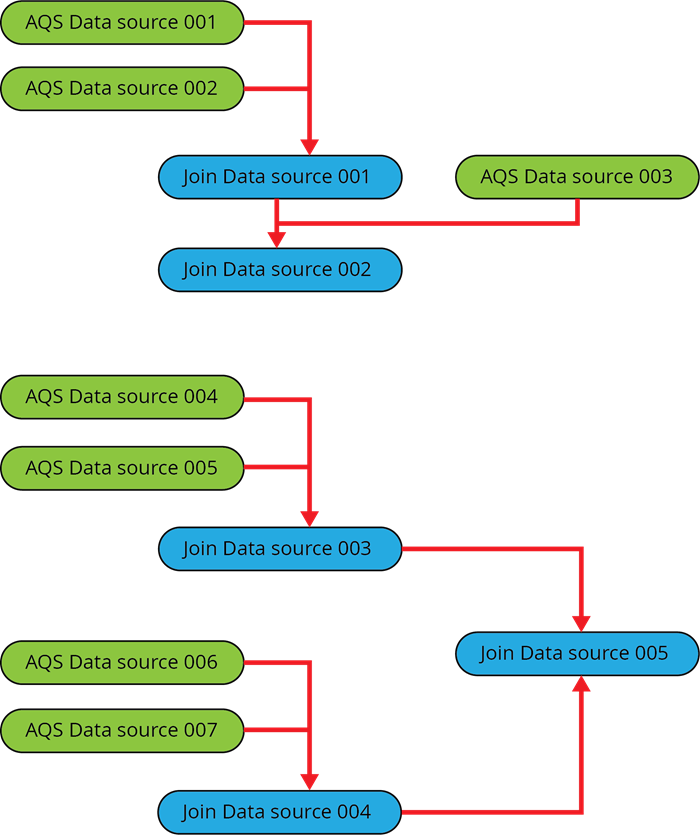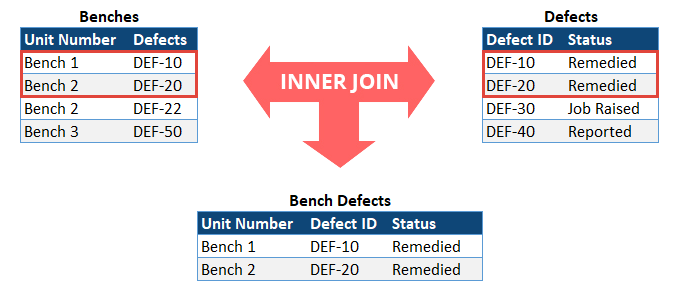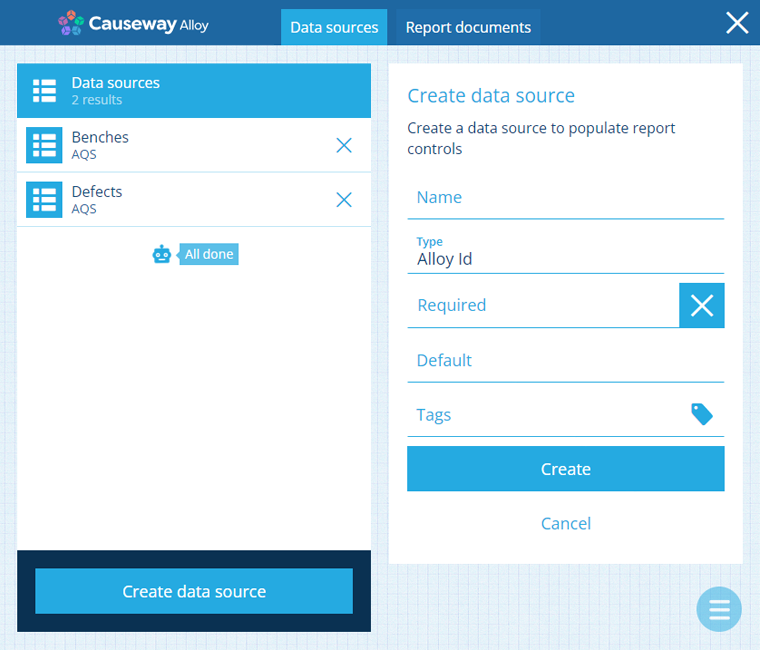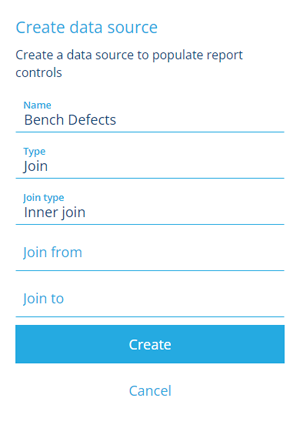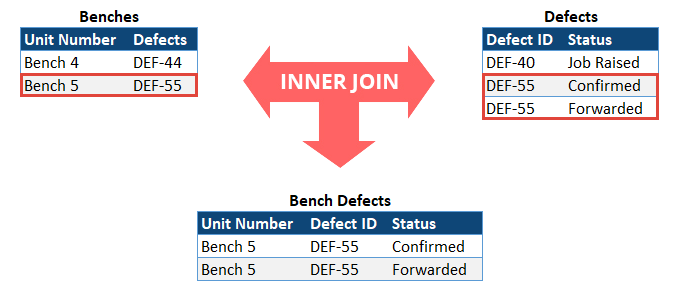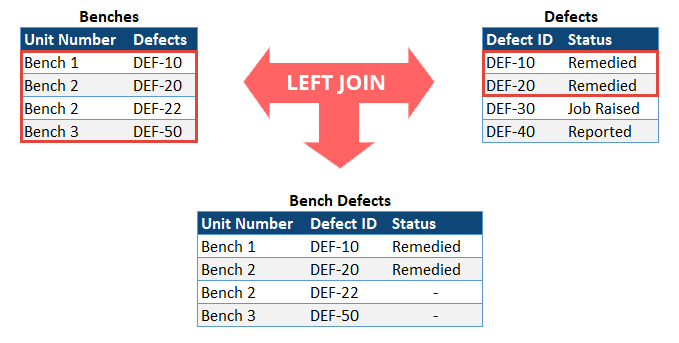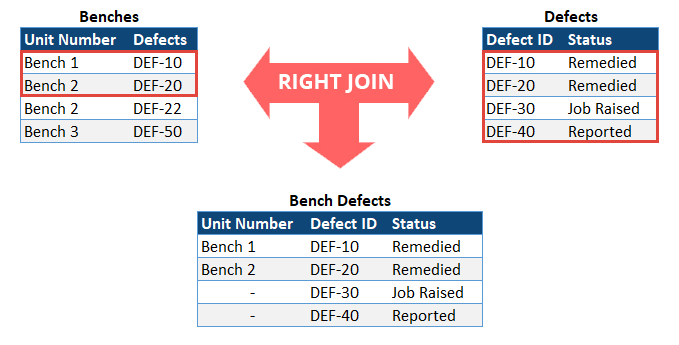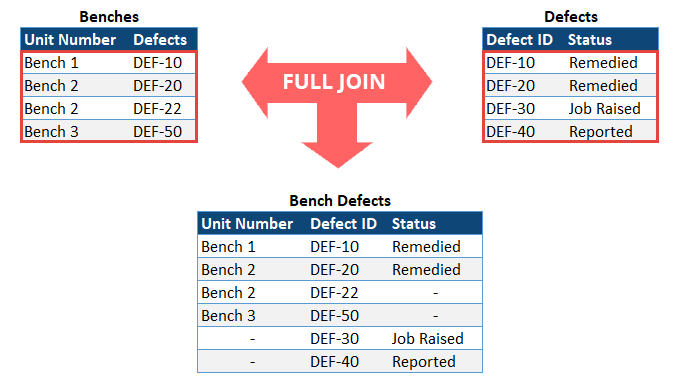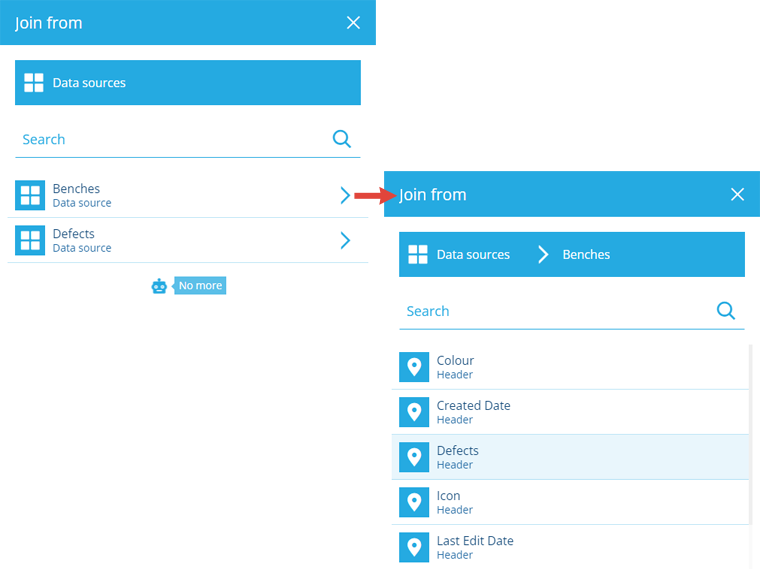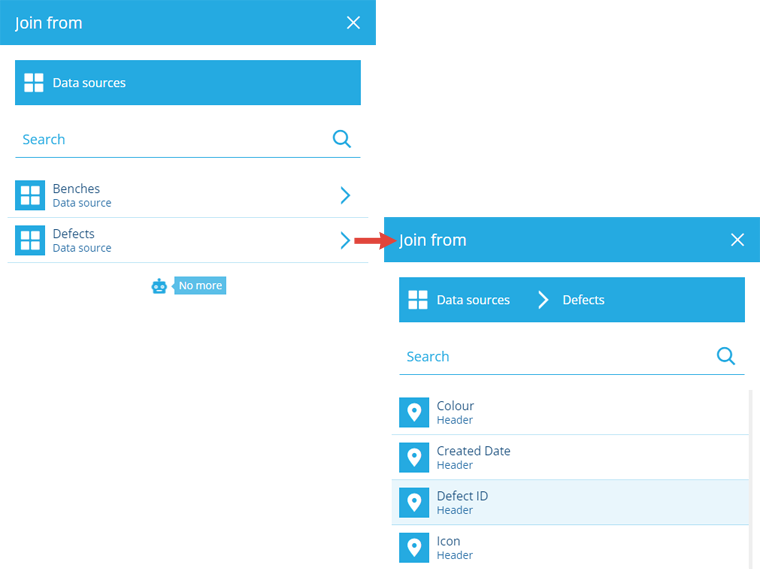Create a Join data source
How to create a Join data source
A Join data source represents a table formed by joining two other tabular data sources together.
You can join together any combination of:
-
other Join data sources
It's therefore possible to join successive pairs to create complex data sources with one to many links.
Join data sources are the only type that won't be shown to the user when they run the report.
How does it work?
If you're familiar with SQL, a Join data source is the equivalent of performing an inner or outer join.
To create the first Join data source in a report, select two AQS data sources that both have a column containing the same data, (Defects and Defect ID in the example below).
For each row in the first data source, the value in its nominated column is compared to the values in the second data source's nominated column. For every match, a combined row is created in the Join data source.
Depending on the join type, other rows from either data source may also be included.
Create a Join data source
To create a Join data source in the Report Builder:
-
Open the Data sources tab and select Create data source.
-
Supply a meaningful Name. Select Type and choose Join.
-
Select Join type and choose one from the list:
Inner join (default)
Left outer join
Right outer join
-
Select Join from, select beside the first data source you wish to join, and then select the header you wish to join on.
-
Select Join to, select beside the second data source you wish to join, and then select the header you wish to join on (which should match the first).
-
Select Create to finish.
Customise sorting and headers
If you edit the data source after it's been created, there will be two more optional fields to configure:
-
Sorting - specify how the data should be sorted. See Data source sorting.
-
Headers - retitle selected headers for easier identification. See Data source headers.