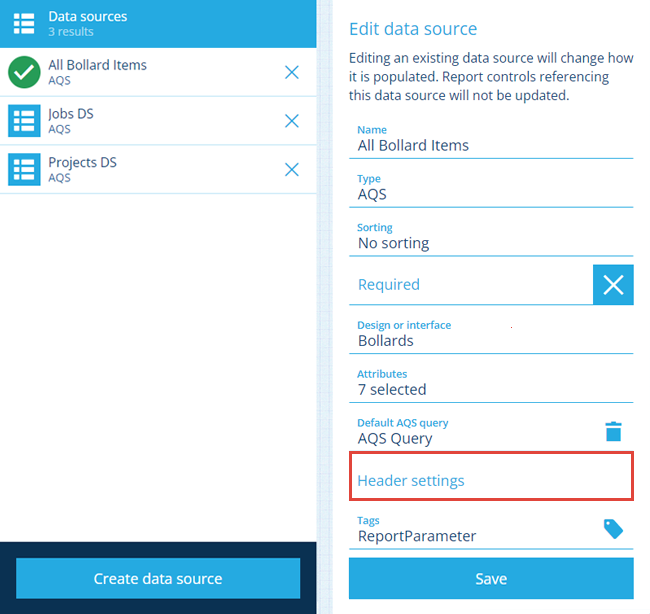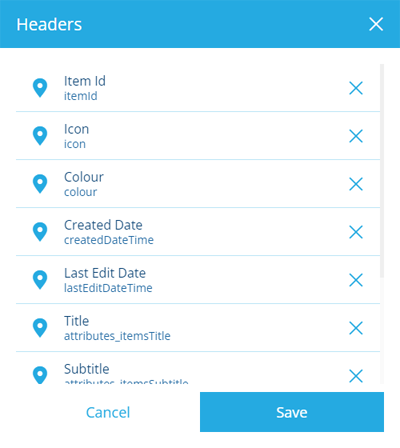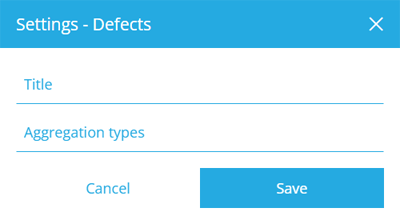Data source headers
How to customise the headers of a data source
After you've created a data source, you can override the title of any of its headers (columns). This works for any data source type, including constant data sources, which have a single header named Value by default.
This is especially useful when working with multiple data sources containing similarly-named attributes (e.g. Title, Geometry, Description). By customising the headers with more specific titles, it makes it easier to select the correct ones when adding controls to the layout of a report document!
For AQS data sources, you can also customise how a header will report data if it points to multiple values, e.g. the Team Members attribute on a Teams item.
Change header settings
To change the header settings of a data source in the Report Builder:
-
On the Data Sources tab, select a saved data source and then select its Header settings field.
-
Select a header from the list. Each header has its attribute/property code listed beneath its current title.
-
Fill in the following fields as needed and then select Save.
-
Title - enter a distinct name that will clearly identify this header to anyone who works on the document layouts of this report. If necessary, they can edit the layout so that the header appears with another title when a report is generated.
-
Aggregation types - only applies to headers representing a join attribute on an AQS data source:
-
Count - display the total number of items that the join attribute points to (used by default).
-
Take One - display the value of the attribute on a single random item that the join attribute points to.
For example, imagine a header that represents the Title attribute of multiple Jobs items linked to by an asset's Tasks attribute. If set to "Count", the header will display "X items". If set to "Take One", the header will display "JOB-XXXX".
-
-
-
Select Save in the Headers list and then Save at the bottom of the data source to finish.