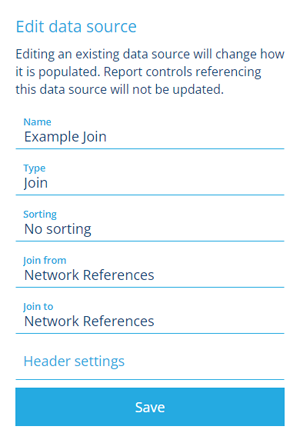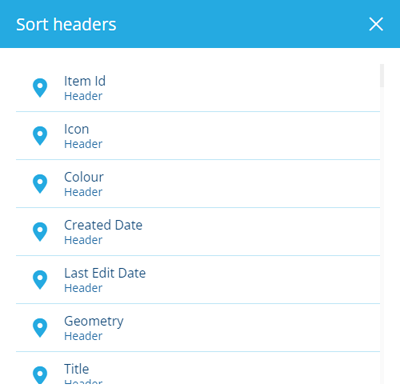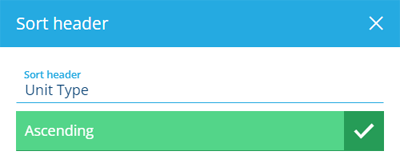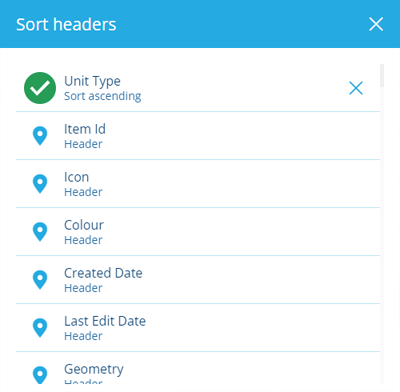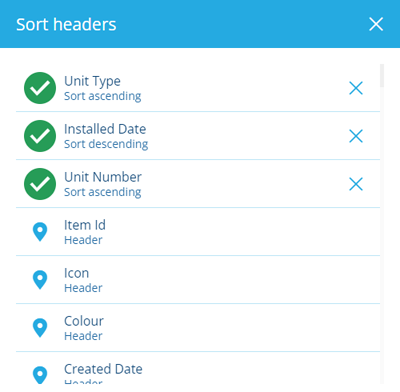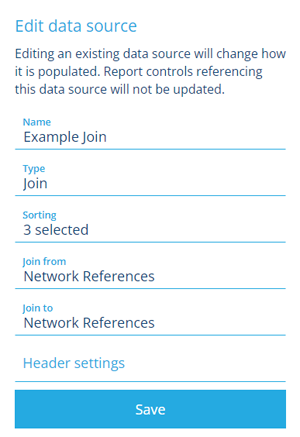Data source sorting
How to sort the content of a data source
After you've created a data source, you can configure how its content will be sorted when the report is run.
While this can be done for all data source types, it's typically suited to tabular data sources (AQS, Item, Join), where you can specify multiple sorting criteria.
Configure sorting
To configure the sorting of a data source in the Report Builder:
-
On the Data Sources tab, select a saved data source and then select its Sorting field (set to No sorting by default).
-
Select the first header you want to sort the data by.
-
By default, Ascending order is enabled (A-Z). Disable this if you want the data to be sorted in descending order (Z-A). Select to continue.
Your selected header will now appear at the top of the list.
-
Repeat for any other headers you wish to sort by. Their position in the list determines the order in which sorting criteria will be applied when the report is run. Drag to reposition if needed.
-
To finish, select to close the Sort headers list, and then select Save at the bottom.