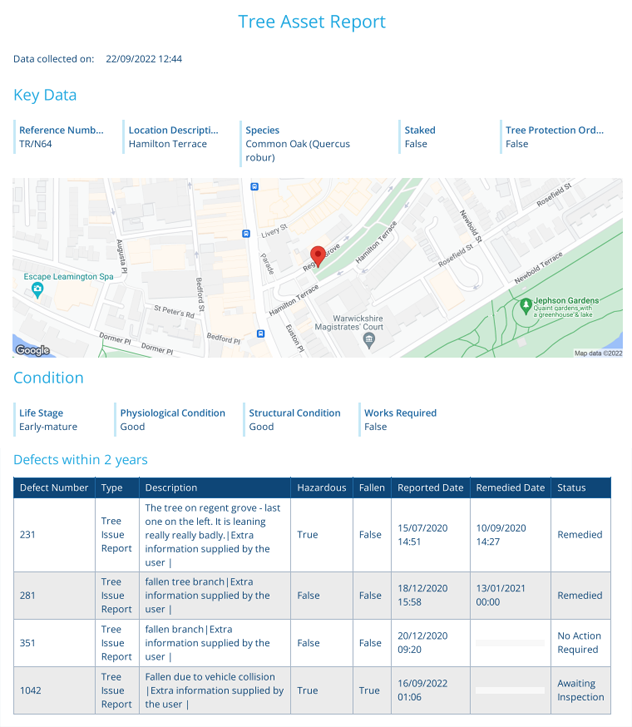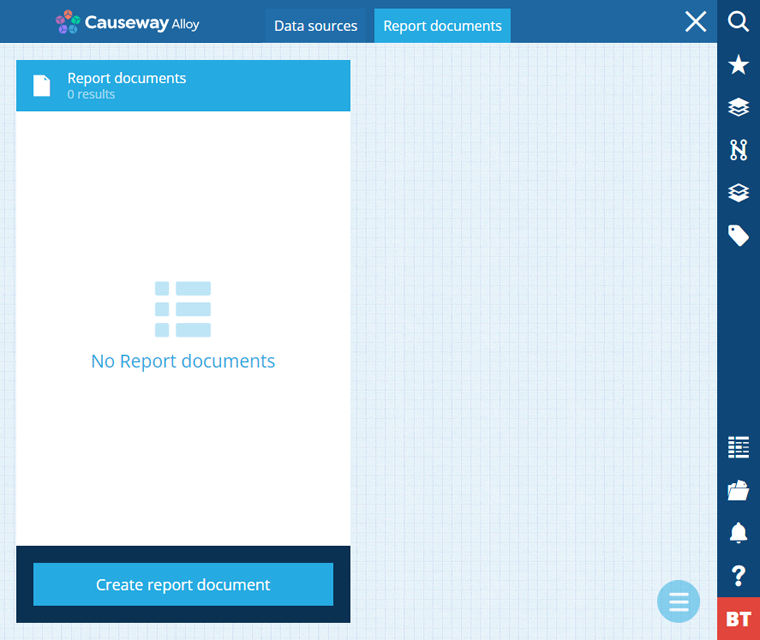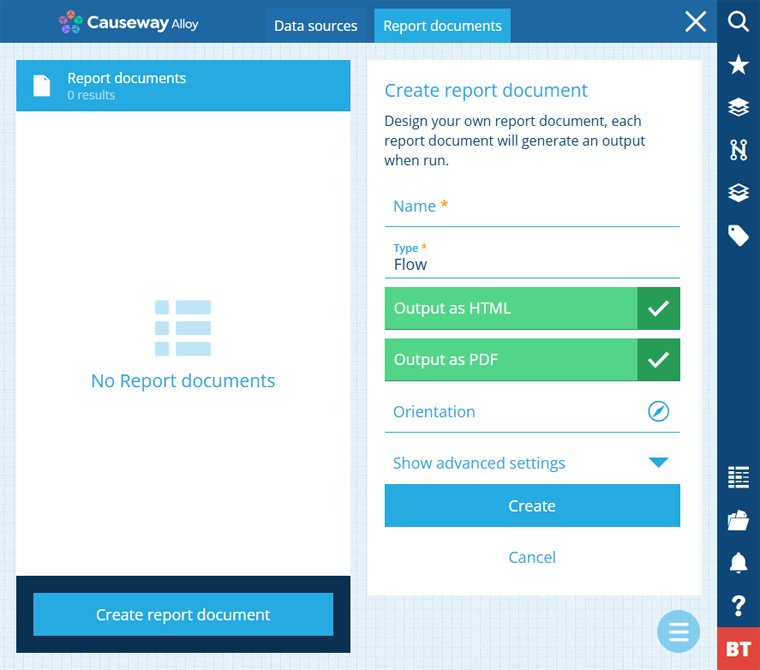Creating a flow document
Present the data outputted from a custom report
A flow document is suitable for presenting different types of data in multiple ways. It provides the most flexibility when it comes to defining the layout. It can be saved in two common file formats, HTML and PDF, which are easy to view on most devices.
Create a flow document
To create a flow report in the Report Builder:
-
Open the Report documents tab and select Create report document.
-
Fill in the following fields:
-
Name * - enter a distinct name that clearly identifies the custom report type.
-
Type * - leave this set to Flow (default).
-
Output as HTML - if enabled, the document will be saved as a HTML file. Compatible with any web browser.
-
Output as PDF - if enabled, the document will be saved as a PDF file. Compatible with PDF software (e.g. Adobe Acrobat Reader) and most web browsers.
-
Orientation - choose Portrait (default) or Landscape.
NoteIf both Output as options are disabled, no files will be saved for this document when the report is run.
-
-
Optionally, select Show advanced settings and fill in these extra fields as needed:
-
PDF page size - choose from a list of standard paper sizes. If left blank, the default is Letter (216 x 280 mm) for US locales and A4 (210 x 297 mm) elsewhere.
-
Height (mm) - override the height of the PDF in millimetres.
-
Width (mm) - override the width of the PDF in millimetres.
-
Set text sizes - override the font size of various elements in the flow document, including headings, table text and normal text.
-
Set margin sizes - override the size of the margins used for spacing.
-
-
Select Create to finish. Your new document will be listed on the left.
If the Orientation is changed, the values of Height and Width will swap accordingly.
Edit a flow document
To edit a flow document, select it on the left, and then select View/Edit layout to open it in the Document Layout Editor.
You can add one or more flow controls to a flow document's layout.