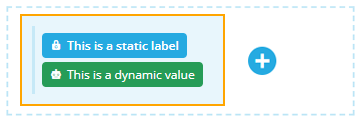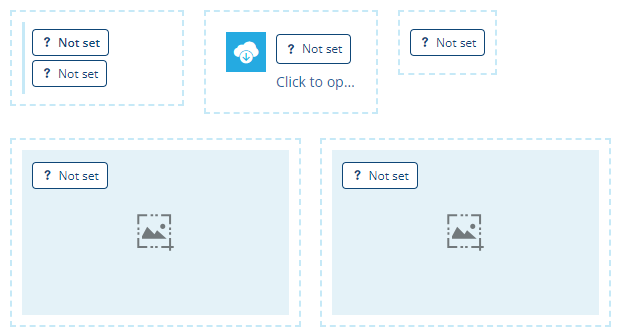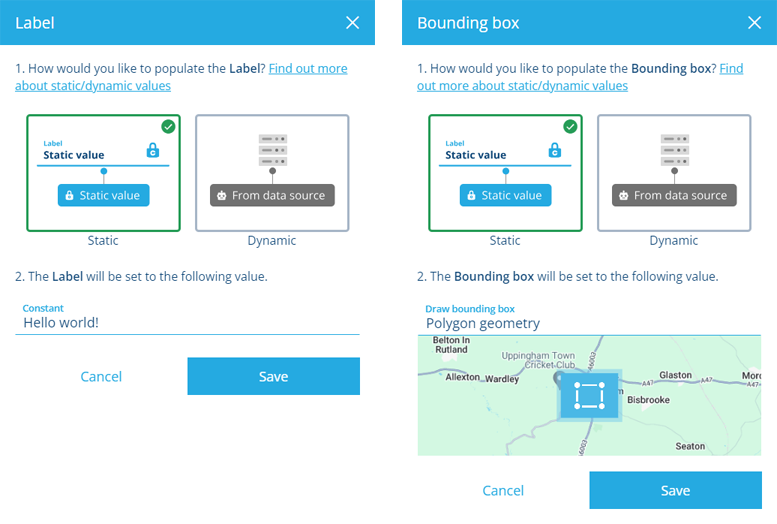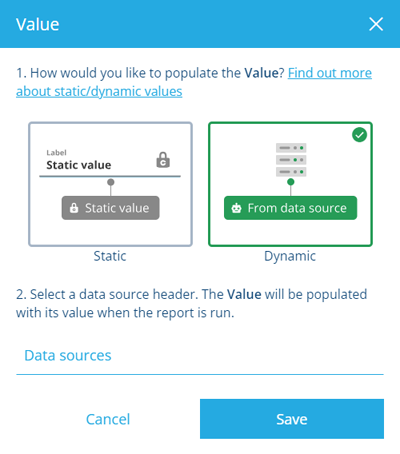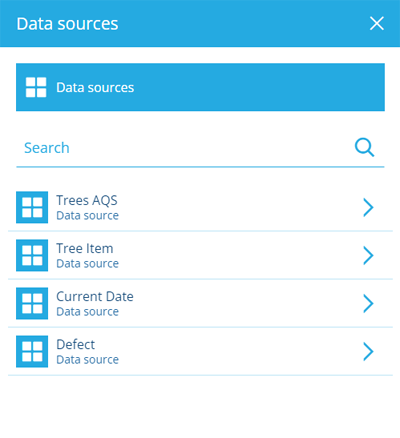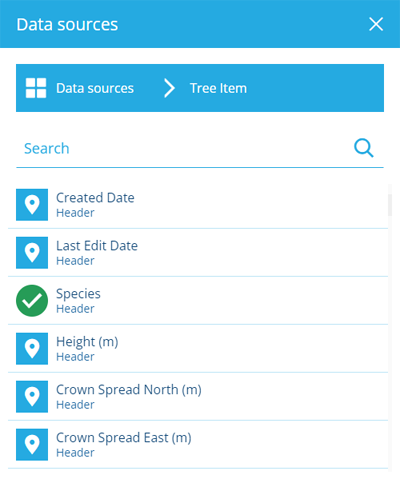Dynamic report values
Display values from a data source
In the Document Layout Editor, you can set a value for each control in the layout. This determines what the control will display whenever the report is run.
Values can be Static (set by you while editing the layout) or Dynamic (linked to a data source header).
For example, a Field control contains two pill shapes to represent its Label and Value. Typically, you want the Value to be dynamically linked to a value within a data source. For the Label, you could do the same, or you may prefer to enter a static text value instead.
Configure a control
To set the value of a control, select the pill shape inside it. Only Field controls have two!
Some control types (Map, Table, containers) require you to set their Data Source property in the top toolbar instead.
Set a static value
A static value is one that you supply while editing the document layout. It will always be the same!
To set a static value:
-
In the window that appears, select Static.
-
Select the Constant field. The method of input depends on the data type of the property. It may involve typing directly into the field, or choosing a value from a list, or setting geometry.
-
Select Save to finish.
To clear an existing static value, clear the Constant field and then select Save.
For information about each control type and what static values can be set, see Flow controls.
Set a dynamic value
A dynamic value is linked to one of the report's data sources. It will be populated whenever the report is run.
To set a dynamic value:
-
In the window that appears, select Dynamic and then the Data Sources field.
-
Select beside a data source to browse its headers. To go back, select Data sources at the top.
-
Select the header you wish to link to.
-
Select Save to finish.
To clear an existing dynamic value, select Data sources, deselect the selected header, and then select Save.