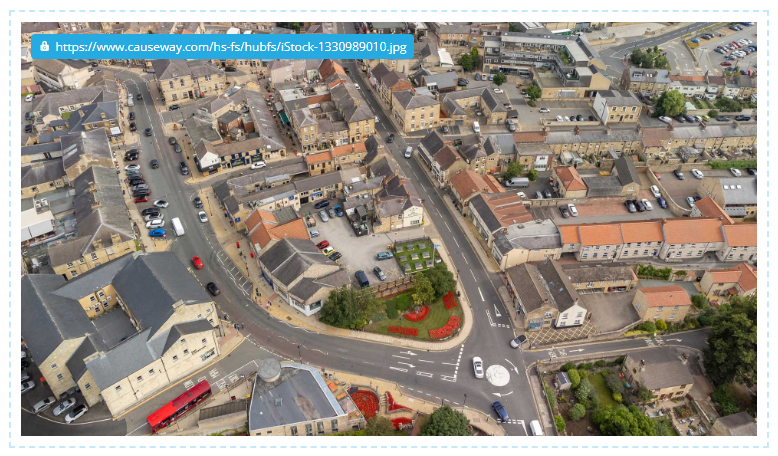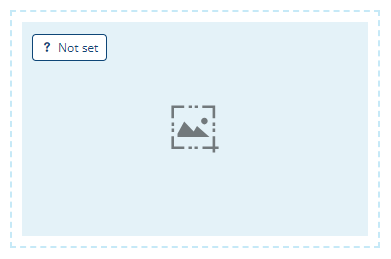Image control
Display an image from a URL
You can add any number of these to the layout of a flow document.
An Image control represents an online image (e.g. a logo). It requires the image's URL, which can be obtained dynamically through a data source or supplied as a constant value.
Create an Image control
In the Document Layout Editor, select at the bottom (or within a container control) and then choose Image.
Set the value
Select the pill shape inside the control and then supply the URL of the online image you want to display.
Either select Static and paste in a copied URL, or select Dynamic and link to a data source header. To learn more, see Dynamic values.
Configuration
Layout properties
-
Relative width - Auto by default. The control automatically sizes itself to display its content in full (space permitting). Alternatively, you can set a constant width. See Flow control width.
-
Margins - adjust the gap between each side of the control and the content inside. See Flow control margins.
Image properties
-
Edit description - customise the control's description (shown in the toolbar).
-
Remove - delete the control.
To set the alignment of an Image control, move it inside a container control (Horizontal stack or Vertical stack), and then set the container's Child alignment property to Left (default), Right or Centre.