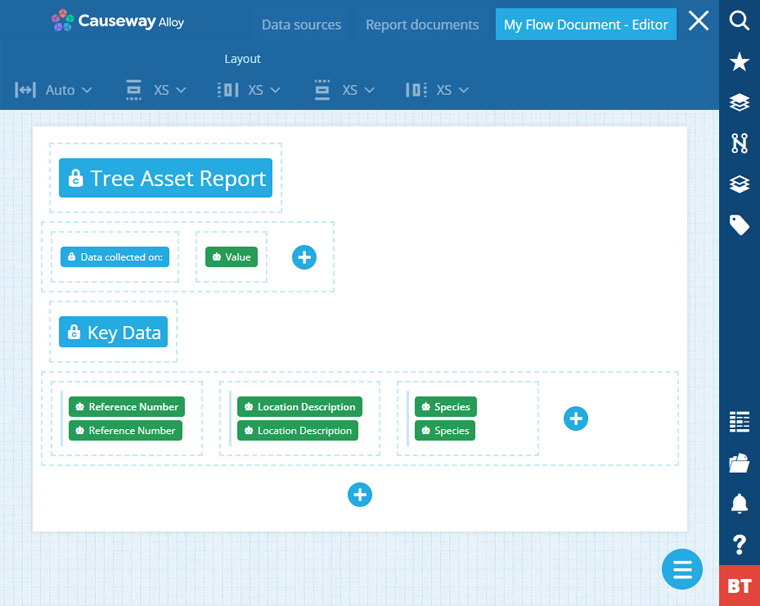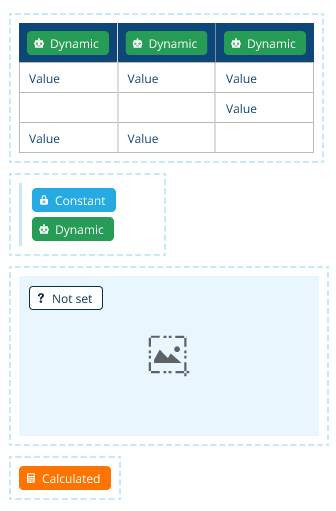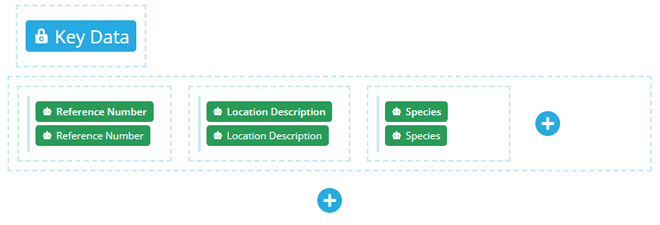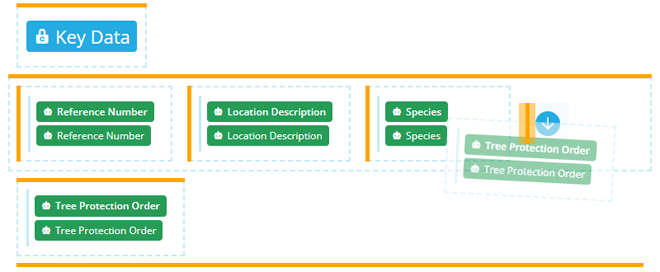Document Layout Editor
Edit the layout of a report document
Once you've created a report document, you can modify its layout with the Document Layout Editor.
Open the Document Layout Editor
To edit the layout of a report document:
-
In the Report Builder, open the Report documents tab.
-
Select a report document on the left.
-
Select View/Edit layout to open the Document Layout Editor.
Controls
The layout of a report document is made up of controls. The purpose of each control type is to either display data or act as a container that groups other controls together. They can be stacked vertically or horizontally in a grid-like arrangement.
Controls appear as dashed boxes containing one or two "pill" shapes to represent their Label and Value fields, which are colour-coded to indicate whether their value is dynamic, static, calculated or not set.
The three container controls are: Horizontal stack, Vertical stack and Repeater.
Add a control
To add a control to the layout, select at the bottom of the document or within a container control.
Flow documents offer a range of controls for presenting different types of data. To learn more, see Flow controls.
Tabular documents are for recording raw data as a CSV file, so they only support Table controls.
Reposition a control
Drag controls to move them around the layout. You can move a control to any position marked by a solid yellow line, in the document or within a container control.
Edit control properties
Select a control to show its properties in the top toolbar. These determine the control's size and appearance, and the data it will display whenever the report is run.
All controls have Layout tools for setting the control's relative width and margins.
The next section displays tools unique to that control type. To learn more, see Flow controls.
In older reports (or ones created via the API), a property may be labelled as Dynamic. This indicates that its value is set according to a data source. While it's possible to set a new value, it can't be set back easily, so be careful!
Edit control description
To customise a control's description, select it, and then select in the top toolbar to enter your text.
If it's a container control, the custom description will also appear in its top-right corner.
Remove a control
To remove a control, select it, and then select in the top toolbar.
Menu actions
In the bottom-right corner, select Menu and choose an action:
-
Back to documents - exit the Document Layout Editor without saving.
-
Preview document - see an approximate preview of what the document will look like. Does not include data and controls may render slightly differently whenever the report is run.
-
Edit document - exit the preview.
-
Save layout - save your changes and exit the Document Layout Editor.