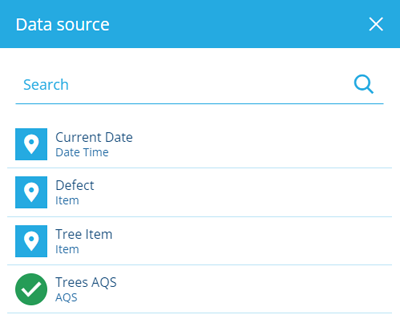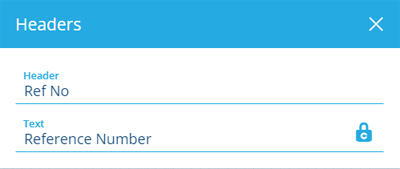Tabular Table control
Display data source values
You can add any number of these to the layout of a tabular document.
A Table control lets you fetch data from one of the report's data sources and configure its headers, to prepare it for export to CSV format.
A similar Table control is available for flow documents.
Add a Table control
In the Document Layout Editor, select at the bottom (or within a container control) and then choose Table.
Configuration
Select the control to show its properties in the top toolbar.
-
Data source - choose the data source that the control will fetch data from (typically an AQS, Item or Join type).
-
Headers - by default, all the data source's headers (columns) are included. Alternatively, select the ones you want.
When you select a header, you can optionally override its name with static or dynamic Text. Select to continue.
-
Header type - determines how the table's columns will be labelled:
-
Id - columns will be labelled with header attribute codes, e.g. attributes_assetsInstalledDate
-
Name (default) - columns will be labelled with header names, e.g. Installed Date
-
-
Edit description - customise the control's description (shown in the toolbar).
-
Remove - delete the control.