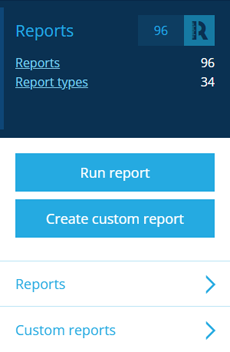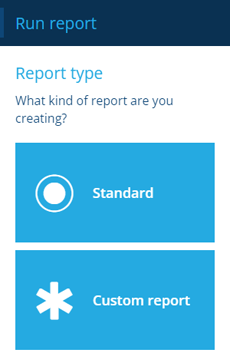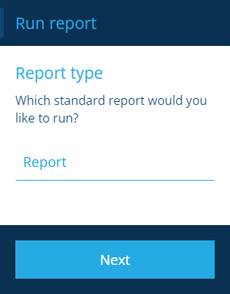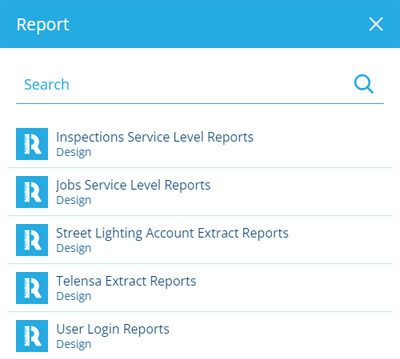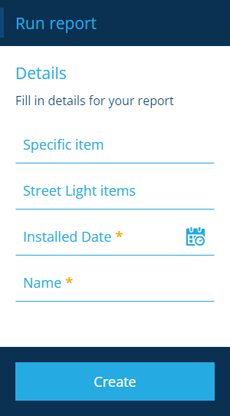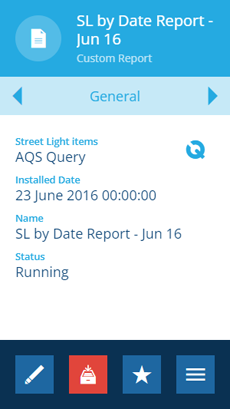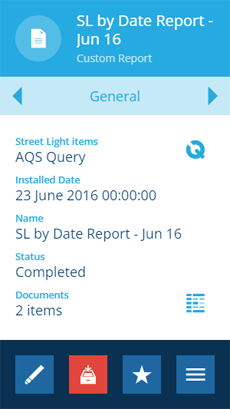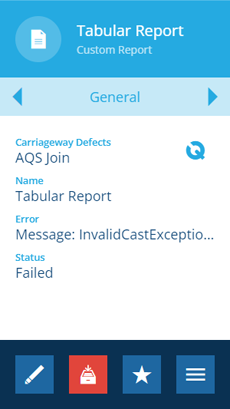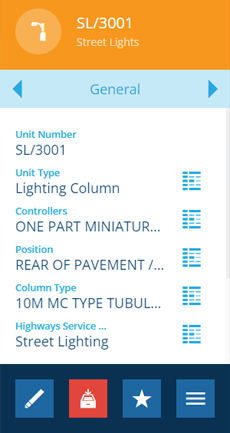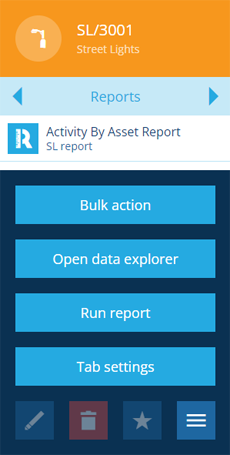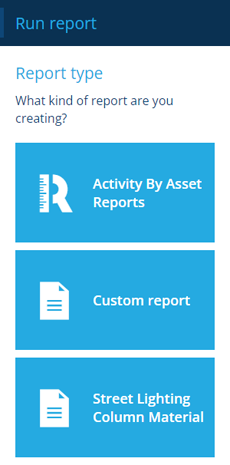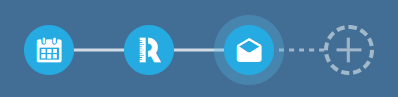Run a report
Generate a report item
When you run a report, its data sources are used to generate the report's documents and populate them with information. A report item is created with the generated document files attached, ready for you to download.
To run a report in Asset Classic:
-
Open the Reports dashboard card and select Run report.
-
Choose Standard (system reports) or Custom report (reports designed by your organisation).
-
Select the Report field, choose a report from the list, and then select Next.
-
The report's data sources will be displayed. These determine what data will be included in the report. Some fields may be pre-populated by the report's author, some may need filling in by you. Those marked with an asterisk * require a value to continue!
Edit the data sources as needed, by inputting text or selecting values from a picker. For AQS data sources, select the field to edit the query in the AQS Builder.
Supply a meaningful Name for the report item that will be generated.
NoteSome data sources may act as a parameter for other data sources. In the example below, the Installed Date data source is used to filter the items returned by the Street Light items data source above it.
-
Select Create to queue the report for processing. The generated report item will be displayed in the right panel with a Status of Running. While reports typically process in minutes, complex ones involving lots of data can take longer. Feel free to close your web browser and come back later!
-
When the report has finished processing, its Status will change. If it's Completed, the number of documents will be shown. See Downloading report documents.
If the report has Failed, hover over the Error field to see what went wrong.
Run a report from an item
When viewing an item's details, you can use this alternative method to run any report that applies to that item's design.
This also provides access to reports that can't be run from the Reports dashboard card because they're designed to operate on a single item, e.g. Activity By Asset Reports.
To run a report from an item:
-
Select the item to view its details in the right panel.
-
Use the tab bar to select the Reports tab.
-
Select More in the action bar and choose Run report.
-
In the dashboard panel, choose an applicable report and continue from step 4 above.
If the chosen report contains any data sources with the Incoming item id tag set, they'll be automatically populated with the ID of the item you're running the report from.
Run a report from a workflow
Use workflows to run reports automatically or on demand! This makes it possible to generate regular reports according to a schedule, or spontaneous reports in response to item events (Create, Edit, Delete).
You can add a Run Report action to any type of workflow. If followed by a Message action, specific people can be notified by email/SMS when the report item is created and its documents are available to download.