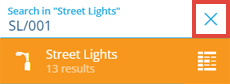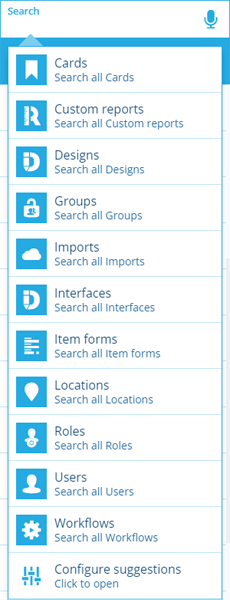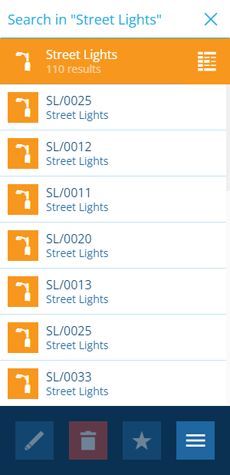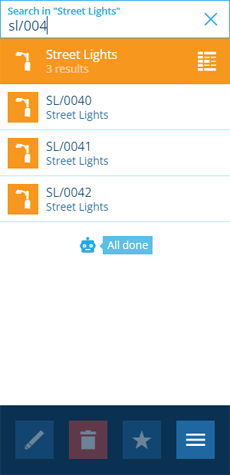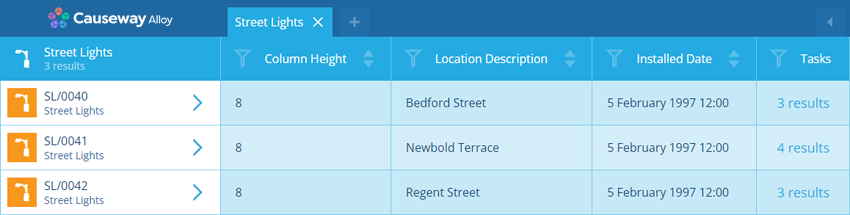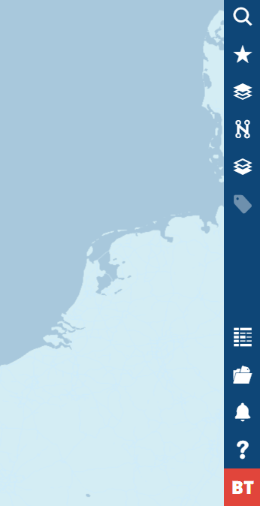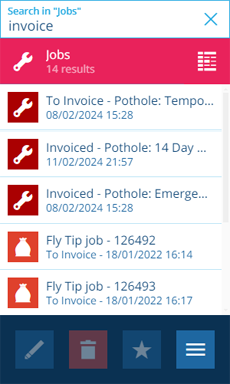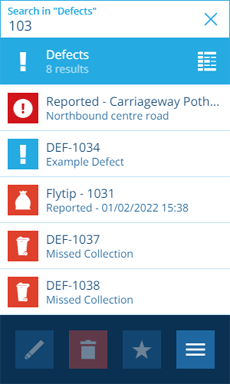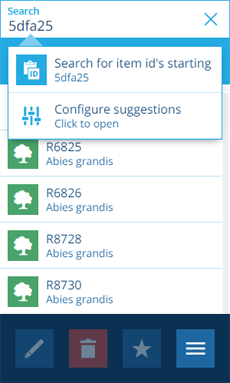Searching
Search your asset management data
CausewayOne Asset Management provides a powerful search feature to help you find the data you're looking for. You can search for any type of object (e.g. items, designs, interfaces, workflows) within the current company database.
After choosing a category and typing a search term, every attribute of every object in that category will be searched. This lets you search for objects based on data that isn't necessarily visible in their title/subtitle. We call this Global Attribute Search (GAS).
Items won't appear in search results if you don't have permission to view them.
How to search
-
Select Search in the right panel menu to open the Search panel.
-
If necessary, select to clear the previous search.
-
Choose a search context:
Select a suggested category
When the search box is empty, a list of suggested feature categories is displayed (which can be customised). Select one to continue.
NoteLocations is a special category that lets you search for any address or landmark and locate it on the map. To learn more, see Location search.
Select a design/interface to search within
To search for items of a particular design or interface, start typing any part of its name and select it when it appears.
NoteIf you select an interface, you can search the items of all designs that implement it. However, only their interface attributes will be searched.
For example, searching the Defects interface will search the items of all your defect designs. It will include item attributes inherited from the interface (e.g. Reported Date) but exclude item attributes defined by a design (e.g. the BS5837 Category attribute in your Tree Defects design).
-
The results of your chosen search context are listed. If you see the result you want, select it to open it. Otherwise, proceed to the next step!
-
To search the list of results, type one or more keywords into the search box and press the Enter key. You can search for text, numbers, dates or times. All results containing full or partial matches will be listed. For more detail, see Flexible search terms.
-
Select a result to open it and view its details.
-
To return to the search results, select Search again, or use your web browser's back button.
The results will be unchanged, so bear in mind they could be outdated (e.g. an item may have been deleted). To refresh the results, select the search box and press the Enter key again.
Want to view items in more detail? Select at the top of the search results to load them in the Data Explorer.
Recently viewed
By default, the Search panel shows your 20 most recently viewed objects.
If they're covered by the suggestions popover, press the Esc key to dismiss it (or select an empty area of the right panel menu).
Flexible search terms
After choosing a search category, you can filter the listed objects by typing complete or partial search terms in the search box.
There are three types of search term:
-
Alphanumeric - type three or more characters to search the Text attributes of all the listed objects. Search terms are case-insensitive and can appear anywhere within a matching attribute. If your search term is under three characters, only exact matches will appear (e.g. searching for items with a Grade attribute set to "B").
-
Numeric - type three or more digits to search the Number and Text attributes of all the listed objects. The search term can appear anywhere within a matching attribute. If your search term is under three characters, only exact matches will appear, e.g. searching for items with a Length attribute set to "8".
When searching for decimal numbers, it automatically adjusts to your locale, e.g. searching for
3,14matches3.14and vice versa. -
Date and time - use the correct format to search different attribute types:
-
Dates - use the format
DD/MM/YYYY(orMM/DD/YYYYwhere relevant) to search for items containing a matching Date attribute. The search automatically adjusts to your locale, e.g.10/01/2024is interpreted as10th January 2024in day-first locales and1st October 2024in month-first locales. -
DateTime - use the format
DD/MM/YYYY hh:mm(orMM/DD/YYYY hh:mmwhere relevant) to search for items containing a matching Date Time attribute. While all DateTime values are stored as UTC, the search automatically adjusts to your local time zone, e.g. searching for22/01/2024 9:00in New Zealand automatically searches for the UTC equivalent21/01/2024 20:00. -
Time - use the format
hh:mmup tohh:mm:ss:sssto find items containing a matching Time attribute (or a Date Time attribute matching today + your search), e.g.12:40or20:59:15.876. You can also includeAMorPMin your search, e.g.4 PMor3:15pm. You must include a colon between the hours and minutes, e.g.3.15pmis not valid. -
Seasonal - use the format
DD/MM(orMM/DDwhere relevant) to search for items containing a matching Seasonal attribute. The search automatically takes your locale into account, e.g.10/01is interpreted as10th Januaryin day-first locales and1st Octoberin month-first locales.
-
When searching a design/interface, you can use the search settings to customise how its attributes get searched.
Search by Item ID
If you have an Item ID, you can paste it into the search box and press Enter to quickly open that item.
You can also enter a partial Item ID of six or more hexadecimal characters. The search results will list all items whose ID starts with your search term.