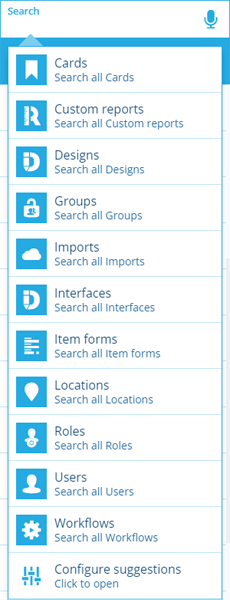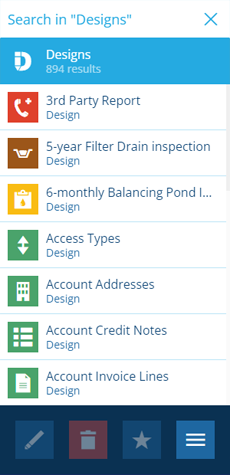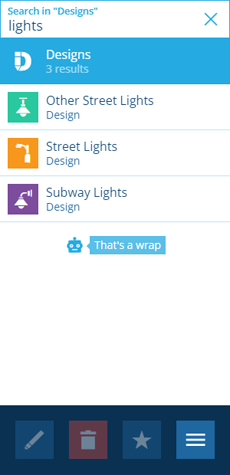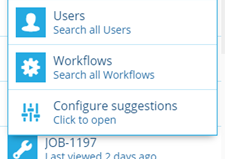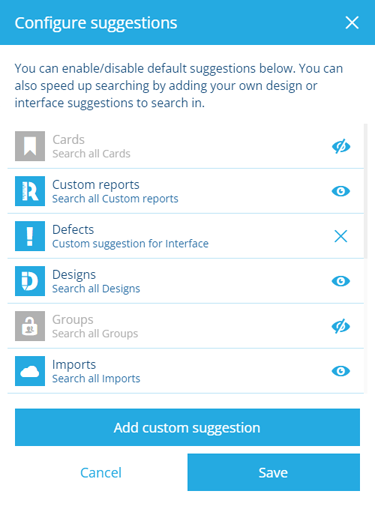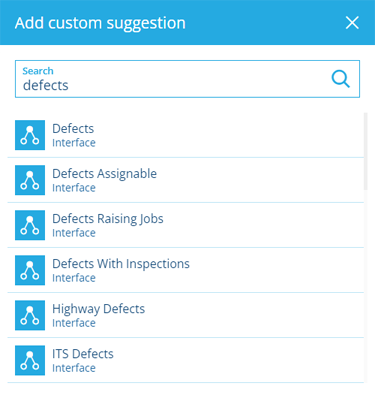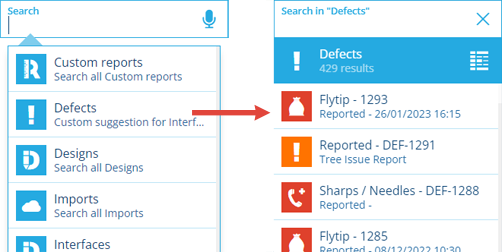Search suggestions
Search within a suggested feature category
When the search box in the Search panel is empty, a list of suggested feature categories to search within. This can be customised to suit your needs.
Locations is a special category that lets you search for any address or landmark and locate it on the map. To learn more, see Location search.
Select a feature category to list all the objects within it.
You can then use the search box to enter one or more keywords to filter the listed objects.
To search the items of a design/interface (rather than the list of designs/interfaces), see How to search.
Configure search suggestions
You can disable suggestions that you don't use. Additionally, if you regularly search for items of a design/interface, you can add it to your suggestions to speed up future searches.
-
At the bottom of the list, select Configure suggestions.
-
To disable a suggestion, select its icon. To enable it again, select .
-
To add a design/interface as a suggestion, select Add custom suggestion. Scroll or use the search box to find and select the design/interface you want (e.g. Defects).
-
Select Save to finish. Your suggestions list will now reflect your changes.
Configuring the suggestions list won't affect other users. Just you!