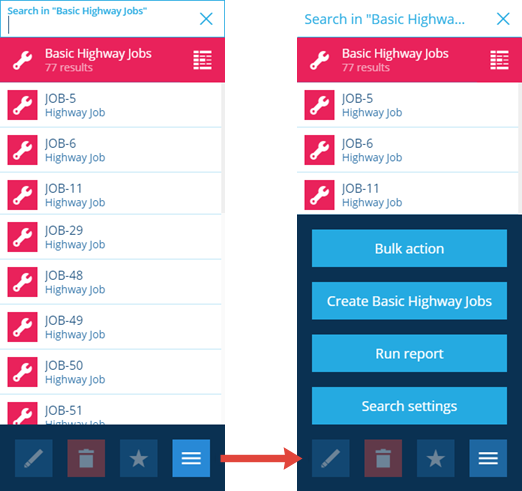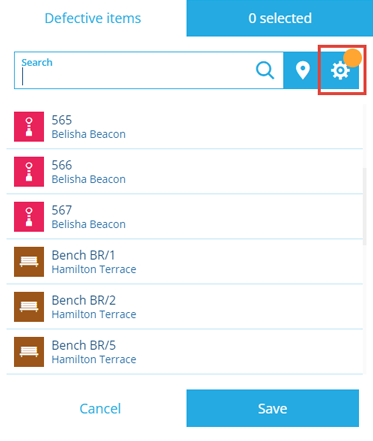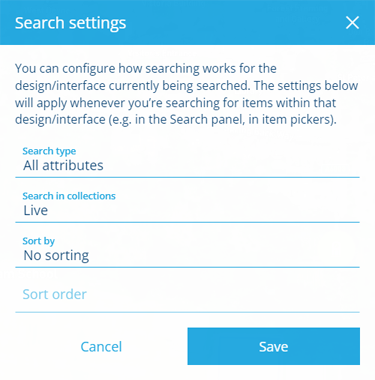Search settings
Customise how the search works
When searching for items of a design/interface, you can customise how its attributes are searched, which collection(s) are searched, and how the resulting items are sorted.
Search settings are saved per design/interface and apply when:
-
using the top-right Search panel
-
selecting items in an item picker
Search settings are shared between the Search panel and item pickers, so changing the settings in one affects the other.
Access the search settings
From the Search panel
-
Select Search in the right panel menu.
-
If necessary, select to clear the previous search.
-
Select the search box, type the name of the design/interface to be searched, and press Enter.
-
Select More in the action bar and choose Search settings.
The Search settings button isn't available when searching within a suggested category, as these provide access to CausewayOne Asset Management features rather than items of designs/interfaces.
For example, the button isn't available for the Users category because it provides access to user profiles. However, the button is available when searching the Users design that underpins those user profiles.
From an item picker
Whenever you need to select one or more items of a design/interface, an item picker will appear.
For example, when creating a defect. In step 2, you're prompted to select the asset(s) you want to create a defect against. An item picker will appear, showing items of the Defects Assignable interface.
To access the search settings, select beside the search box. The orange dot indicates that custom search settings are already set for the current design/interface, which will affect the appearance and order of items shown in the picker.
Customise the search settings
Adjust the settings to best suit the design/interface being searched and then select Save:
-
Search type - find items that meet the chosen condition:
- All attributes - any searchable attribute (Text, Number, Date, Time) that contains all words in the query.
- Exact match - the title/subtitle is identical to the query (case sensitive).
- Starts with - the title/subtitle begins with the query (case sensitive).
- Word match - the title/subtitle contains all words in the query.
-
Search in collection - select one or more item collections to search in.
-
Sort by - choose how the resulting item list is sorted (deselect all for No sorting):
- Title
- Subtitle
- Created time
- Last edited time
-
Sort order - sort the results in Ascending (A -> Z) or Descending (Z -> A) order.
Search settings are stored in your web browser. If you clear your browsing data or use a different browser, they will revert to default.