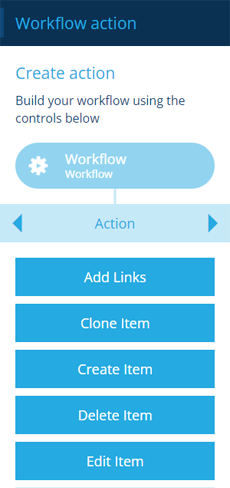Actions
Learn about the actions that workflows can perform
Workflows can perform a wide range of actions. When building a workflow, you can define the sequence of actions that will be performed when the workflow is triggered.
You can add an action at any point in the sequence. However, if the previous node produces no output, only some actions will be available to add.
Note
To understand how items get passed between actions, see Inputs and outputs.
Root nodes
The sequence always starts with a root node that represents the workflow's properties. If the root node produces no output, only some actions will be available when adding the first node.
| Icon | Root node | Description | Output | Default Mode |
|---|---|---|---|---|
| Same as the design/interface | Event | Triggers when an item of the configured design/interface is created, updated or deleted | The triggering item | One workflow per trigger item |
| Same as the design/interface | Manual | Triggers on demand, against one or more items of the configured design/interface | The triggered item(s) | Many trigger items per workflow |
| Manual (no set design) | Triggers on demand | None | N/A | |
| Schedule | Triggers on specific dates or regular intervals | None | N/A |
Actions
When adding an action, the available actions are listed in the dashboard panel. Use the tab bar to switch categories.
| Icon | Action | Description | Availability | Input | Output |
|---|---|---|---|---|---|
| Add Links | Add one or more items to a Link attribute on the input item(s) | If input is available | Item(s) from the previous node | The edited item(s) | |
| Clone Item | Create a copy of the input item(s) | If input is available | Item(s) from the previous node | The new clone item(s) | |
| Create Item | Create a new item of any design | Always | None | The new item | |
| Delete Item | Delete the input item(s) | If input is available | Item(s) from the previous node | None | |
| Edit Item | Edit the properties and attributes of the input item(s) | If input is available | Item(s) from the previous node | The edited item(s) | |
| Output | Fetch specific items or JSON data for the workflow to act on | Always | None | The specified item(s) or data | |
| Remove Links | Remove one or more items from a Link attribute on the input item(s) | If input is available | Item(s) from the previous node | The edited item(s) | |
| Stop | Conditionally halt execution for subsequent actions in the branch | Always | None | None |
Manual workflow
| Icon | Action | Description | Availability | Input | Output |
|---|---|---|---|---|---|
| Same as parameter design | Manual workflow reference | Perform a manual workflow during the current workflow | If the manual workflow has a unique parameter design set | Item(s) from the previous node | Item(s) output by the manual workflow |
Mesh
| Icon | Action | Description | Availability | Input | Output |
|---|---|---|---|---|---|
| Call Mesh | Contact a Push or Pull Mesh endpoint | Always | Item(s) from the previous node | None (Push) The endpoint's response (Pull) |
Messaging
| Icon | Action | Description | Availability | Input | Output |
|---|---|---|---|---|---|
| Http Request | Send an outgoing web request | If input is available | Item(s) from the previous node | None | |
| Message | Send an email or SMS to one or more recipients | Always | None | None | |
| Run Report | Run a standard or custom report | Always | None | The generated report item |
Relation
| Icon | Action | Description | Availability | Input | Output |
|---|---|---|---|---|---|
| Filter | Exclude input items that don't meet the given criteria | If input is available | Item(s) from the previous node | The filtered item(s) | |
| Query | Fetch qualifying items for the workflow to act on | Always | None | The queried item(s) | |
| Relation | Travel the data structure to fetch the parent or child item(s) linked to the input item(s) | If input is available | Item(s) from the previous node | The linked item(s) |