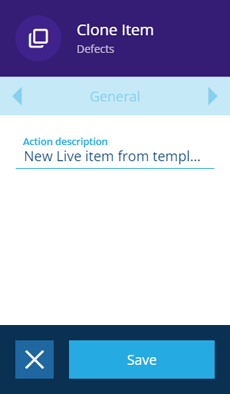Clone Item action
Clone the input item(s)
Use the Clone Item action to create a copy of the input item(s).
The clone will typically be created with the same attribute and property values as the original. However, if the original is a template, the clone will be created in the Live collection. Similarly, any linked items that are themselves templates will also be cloned. To learn more, see Cloning items.
To create an item from a template, use this action instead of Create Item.
Details
| Icon | Action | Description | Availability | Input | Output |
|---|---|---|---|---|---|
| Clone Item | Create a copy of the input item(s) | If input is available | Item(s) from the previous node | The new clone item(s) |
Configuration
To configure a Clone Item action node when building a workflow:
-
Add a new action. Alternatively, select an existing action, and then select Edit in the action bar.
-
In the right panel, fill in the following fields as needed:
- Action description - write an optional description of what this action does.
-
Parents - link the new clone item(s) to one or more parent items of a valid design/interface (one with a Link attribute pointing to the clone's design or an interface it implements). When cloning an activity item, this can be useful for linking it to an asset parent and inheriting its geometry.
-
Parents Link Attribute Code - if Parents is set, choose the Link attribute on the parent(s) to add the new clone item(s) to.
-
Items To Clone - this field can only be populated by a computation that specifies a set of items. These will be cloned instead of the input item(s).
-
Ignore Reparent on Graph Code - to prevent the new clone item(s) from inheriting parent links of a certain type, select the corresponding graph.
For example, imagine cloning a defect item with an asset parent. If the Defect graph is selected, it will prevent the clone item from inheriting the asset parent, because the asset's Defects Link attribute is configured to use the Defect graph.
- Select Save in the action bar to finish.