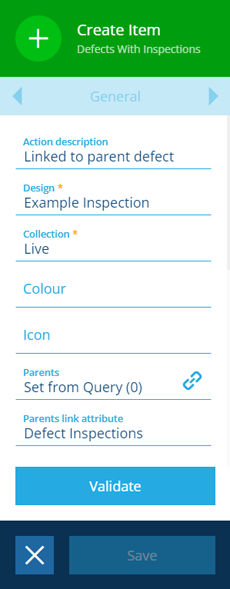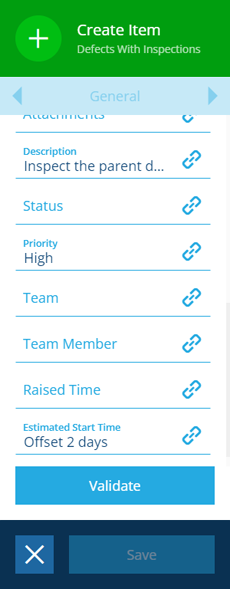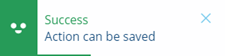Create Item action
Create a new item of any design
Use the Create Item action to create a new item of any design you choose.
The new item's attributes and properties can be populated dynamically, based on the output of other nodes in the workflow.
The action will output the new item to the next action(s) in the sequence. Other actions can also reference the outputted item.
To create a new item from a template, use a Clone Item action instead.
Details
| Icon | Action | Description | Availability | Input | Output |
|---|---|---|---|---|---|
| Create Item | Create a new item of any design | Always | None | The new item |
Configuration
To configure a Create Item action node when building a workflow:
-
Add a new action. Alternatively, select an existing action, and then select Edit in the action bar.
-
In the right panel, fill in the following fields as needed:
-
Action description - write an optional description of what this action does.
-
Design * - choose the design you want to create an item of.
-
Collection * - choose the collection the new item will belong to (usually Live by default).
-
Colour - use the colour picker to override the new item's colour.
-
Icon - use the icon picker to override the new item's icon.
-
Parents - link the new item to one or more parent items of a valid design/interface (one with a Link attribute pointing to the new item's design or an interface the design implements). When creating an activity item, this can be useful for linking to an asset parent (and typically inheriting its geometry).
In the above screenshot, the action is configured to create a new inspection that's related to a defect. By setting the defect item as its parent, the new inspection will inherit the defect's geometry (which is itself inherited from a parent asset item).
-
Parents link attribute - if Parents is set, choose the Link attribute on the parent(s) to add the new item to.
-
Locked - if enabled, the new item will be created in a locked state.
-
Single Instance - if enabled, the action will always be performed once, no matter how items are output by the previous node. Consequently, the action will always output one item only. If any fields are configured with a dynamic value, the values for all input items are combined into one.
-
-
Populate any of the new item's attributes as needed.
-
Select Validate to check if the action can be saved as configured. A notification will appear to indicate success or failure.
-
If successful, select Save to finish.
Dynamic values
Fields marked with can accept a dynamic value:
- Constant - select or enter static values.
- Offset - set a date/time relative to when the workflow triggers.
- Link - link to the corresponding output of any preceding stage in the current branch path (one item).
- Output - reference the total output of any action in the sequence (one or more items).
If an action attribute displays as <<Computed>>, its value is determined by the output of a workflow computation. If you enter a new value and save, the computation will be overwritten!