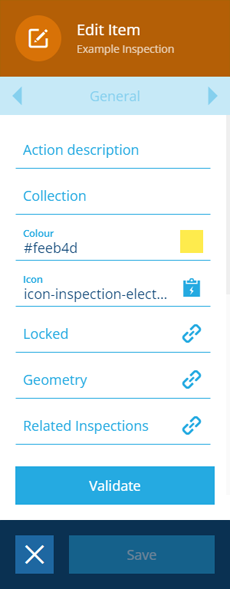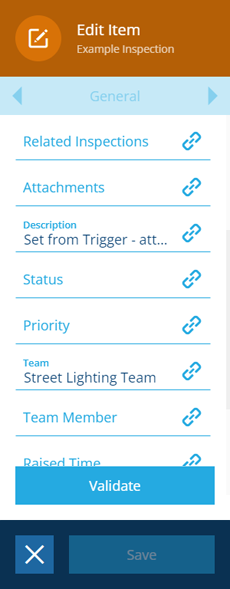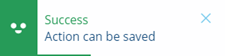Edit Item action
Edit the input item(s)
Use the Edit Item action to update the attributes and properties of the input item(s).
These can be populated dynamically, based on the output of other nodes in the workflow.
Details
| Icon | Action | Description | Availability | Input | Output |
|---|---|---|---|---|---|
| Edit Item | Edit the properties and attributes on the input item(s) | If input is available | Item(s) from the previous node | The edited item(s) |
Configuration
To configure an Edit Item action node when building a workflow:
-
Add a new action. Alternatively, select an existing action, and then select Edit in the action bar.
-
In the right panel, fill in the following fields as needed:
-
Action description - write an optional description of what this action does.
-
Collection - move the input item(s) to another collection.
-
Colour - use the colour picker to change the colour of the input item(s).
-
Icon - use the icon picker to change the icon of the input item(s).
-
Locked - if enabled, the input item(s) will become locked.
-
-
Populate any of the attributes to update the input item(s) with new values.
-
Select Validate to check if the action can be saved as configured. A notification will appear to indicate success or failure.
-
If successful, select Save to finish.
Dynamic values
Fields marked with can accept a dynamic value:
- Constant - select or enter static values.
- Offset - set a date/time relative to when the workflow triggers.
- Link - link to the corresponding output of any preceding stage in the current branch path (one item).
- Output - reference the total output of any action in the sequence (one or more items).
If an action attribute displays as <<Computed>>, its value is determined by the output of a workflow computation. If you enter a new value and save, the computation will be overwritten!