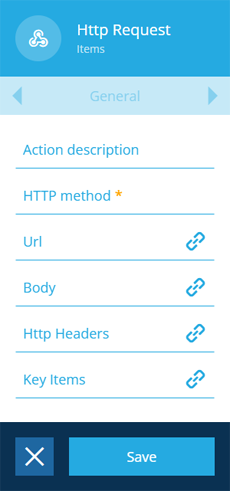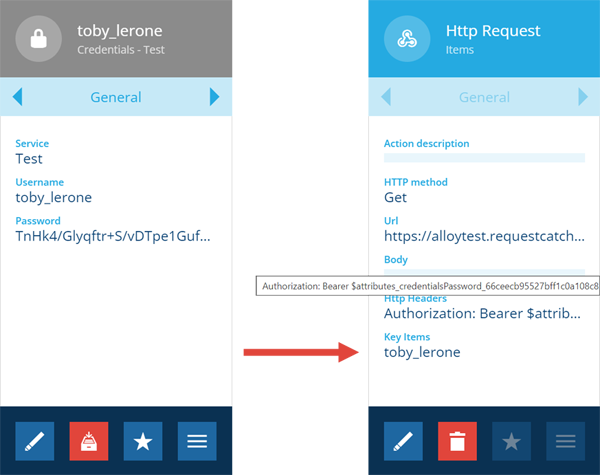Http Request action
Send an outgoing web request
Use the Http Request action to send a web request to a specific URL.
The action can be configured with dynamic values, based on the output of other nodes in the workflow.
Currently, it's only possible to send data. Responses will be received but can't yet be acted upon.
Details
| Icon | Action | Description | Availability | Input | Output |
|---|---|---|---|---|---|
| Http Request | Send an outgoing web request | If input is available | Item(s) from the previous node | None |
Configuration
To configure an Http Request action node when building a workflow:
-
Add a new action. Alternatively, select an existing action, and then select Edit in the action bar.
-
In the right panel, fill in the following fields as needed:
-
Action description - write an optional description of what this action does.
-
HTTP method * - choose from the list of HTTP methods:
- GET
- PUT
- POST
- DELETE
- HEAD
- OPTION
- TRACE
-
Url - specify the full URL to connect to.
-
Body - specify the body of the request.
-
Http Headers - specify any HTTP headers you want to include (as a single string).
-
Key Items - specify one or more items containing secret attribute values. See below for details.
-
-
Select Save in the action bar to finish.
Secrets
If you need to include sensitive data in the request (e.g. authentication details), it can be stored securely within a Text attribute on an item of any design.
To make a Text attribute secure, edit its Tags property and set a custom tag named Secret. When the attribute is populated on an item, the value will now be saved as an encrypted text string. The original text won't be viewable to anyone!
To include a secret within a property of the Http Request action, enter a dollar sign $ plus the attribute's code. The item containing the desired value must also be added to the action's Key Items property.
In the example below, $attributes_credentialsPassword_66ceecb95527bff1c0a108c8 is included in the action's Url and Http Headers properties. The decrypted value will be used when the request is sent:
GET /test?pass=mypassword1234 HTTP/1.1
Host: alloytest.requestcatcher.com
Authorization: Bearer mypassword1234
Connection: Keep-Alive
If multiple items are added to the action's Key Items property, they must be of different designs.
Dynamic values
Fields marked with can accept a dynamic value:
- Constant - select or enter static values.
- Offset - set a date/time relative to when the workflow triggers.
- Link - link to the corresponding output of any preceding stage in the current branch path (one item).
- Output - reference the total output of any action in the sequence (one or more items).
If an action attribute displays as <<Computed>>, its value is determined by the output of a workflow computation. If you enter a new value and save, the computation will be overwritten!