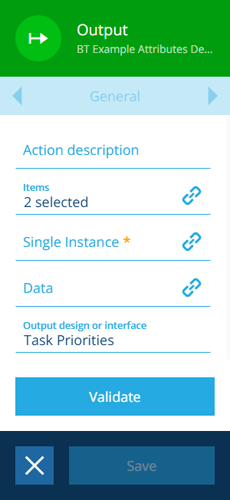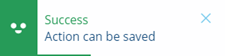Output action
Fetch specific items or JSON data
Use the Output action to fetch items of any design/interface. This is useful for situations where you want to fetch a specific set of known items for use in other actions within the sequence, e.g. the "Low" and "High" items of the Task Priorities design.
It also provides a way to reclassify a set of input items as another compatible design/interface, to make them suitable for use in another action.
For example...
Imagine a workflow that fetches and edits the parent asset of a given defect:
-
First, a Relation action is used to navigate from the defect's design to the Defects Assignable interface. This fetches the asset item whose Defects attribute links to the defect.
-
The item is passed to an Output action, which reclassifies it as an Asset Heads item. This works because the Asset Heads interface implements the Defects Assignable interface, so the item can be classified as either.
-
The item is passed to an Edit Item action, which changes the value of the item's Default Team attribute. This wouldn't be possible without the Output action, as that attribute isn't available on the original Defects Assignable interface!
Less commonly, an Output action can also make JSON data available for use in other actions within the sequence.
To fetch items that fulfil specific criteria, use a Query action instead.
Details
| Icon | Action | Description | Availability | Input | Output |
|---|---|---|---|---|---|
| Output | Fetch specific items or JSON data for the workflow to act on | Always | None | The specified item(s) or data |
Configuration
To configure an Output action node when building a workflow:
-
Add a new action. Alternatively, select an existing action, and then select Edit in the action bar.
-
In the right panel, fill in the following fields as needed:
-
Action description - write an optional description of what this action does.
-
Items - use the item picker to select one or more specific items. Alternatively, set a dynamic value that fetches items from elsewhere in the workflow.
-
Single Instance * - if enabled, the action will always be performed once, no matter how many input items there are. If the Items field is configured with a dynamic value, a combination of all input items will be output in one go.
For example, imagine an Output action where Items is dynamically linked to the output of a Query action earlier in the workflow. It receives three input items from the preceding action. If Single Instance is disabled, the action is performed three times, outputting one set of query results each time. If enabled or undefined, the action is performed once, outputting a combination of all three query results.
-
Data - use the JSON Editor to enter code or set a dynamic value that fetches JSON data from elsewhere in the workflow. This is primarily intended for storing and sharing data in workflow computations.
-
Output design or interface - determines how the selected items will be outputted. If they all have the same design, choose it from the list. Alternatively, choose a compatible interface (one that's implemented by all the designs of the selected items).
-
-
Select Validate to check if the action can be saved as configured. A notification will appear to indicate success or failure.
-
If successful, select Save to finish.
Dynamic values
Fields marked with can accept a dynamic value:
- Constant - select or enter static values.
- Offset - set a date/time relative to when the workflow triggers.
- Link - link to the corresponding output of any preceding stage in the current branch path (one item).
- Output - reference the total output of any action in the sequence (one or more items).
If an action attribute displays as <<Computed>>, its value is determined by the output of a workflow computation. If you enter a new value and save, the computation will be overwritten!