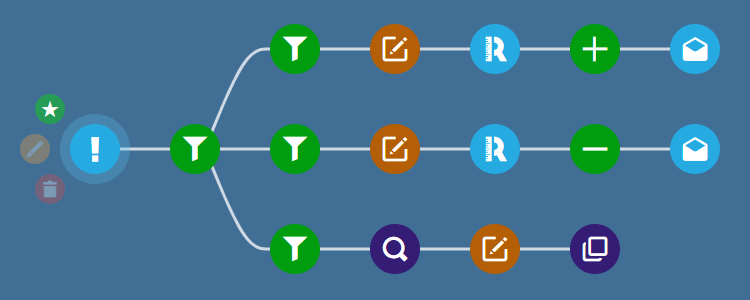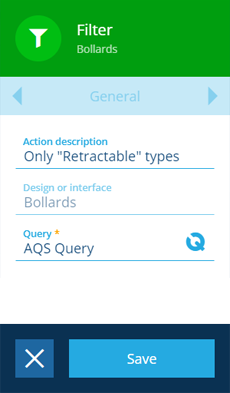Filter action
Filter out unwanted input items
Use the Filter action to refine a set of input items by excluding those that don't meet certain criteria.
This is particularly useful when building a workflow with branching paths. If you want a branch to be conditional, just start it with a Filter action! This lets you control the flow of items along your sequence. You can use the filtered items directly in the next action, or do something else and reference the filtered items from a subsequent action.
Details
| Icon | Action | Description | Availability | Input | Output |
|---|---|---|---|---|---|
| Filter | Exclude input items that don't meet the given criteria | If input is available | Item(s) from the previous node | The filtered item(s) |
Configuration
To configure a Filter action node when building a workflow:
-
Add a new action. Alternatively, select an existing action, and then select Edit in the action bar.
-
In the right panel, fill in the following fields as needed:
-
Action description - write an optional description of what this action does.
-
Design or interface - this read-only field shows the design/interface of the incoming input items.
-
Query * - use the AQS Builder to define the condition(s) that input items must fulfil to pass through this action.
-
-
Select Save in the action bar to finish.
If an action attribute displays as <<Computed>>, its value is determined by the output of a workflow computation. If you enter a new value and save, the computation will be overwritten!