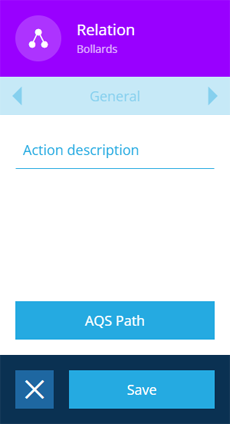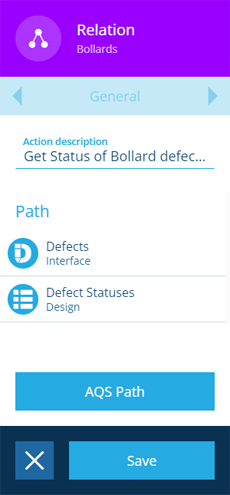Relation action
Fetch items related to the input item(s)
Use the Relation action to fetch items that are connected to the input item(s) via Link attributes.
Depending on how it's configured, the action can navigate to an input item's parent, or follow a Link attribute on the input item to its children. This can be repeated in either direction for any number of "hops" (where possible).
For example, if the input items are jobs, you could follow their Job Work items attribute to fetch their job work items, which you could then update with a subsequent Edit Item action.
Details
| Icon | Action | Description | Availability | Input | Output |
|---|---|---|---|---|---|
| Relation | Travel the data structure to fetch parent or child item(s) linked to the input item(s) | If input is available | Item(s) from the previous node | The linked item(s) |
Configuration
To configure a Relation action node when building a workflow:
-
Add a new action. Alternatively, select an existing action, and then select Edit in the action bar.
-
In the right panel, fill in the following fields as needed:
-
Action description - write an optional description of what this action does.
-
AQS Path - using the Pathfinder, you can navigate to a parent design/interface that links to the input, or follow a Link attribute on the input to a child design/interface. Repeat until you reach the desired destination and then select Done.
In the example below, the input items are Bollards items. The saved path follows their Defects attribute to the Defects interface, and then follows the Status attribute to the Defect Statuses design. The action will output the Defect Statuses items of the defects of the bollards.
-
-
Select Save in the action bar to finish.