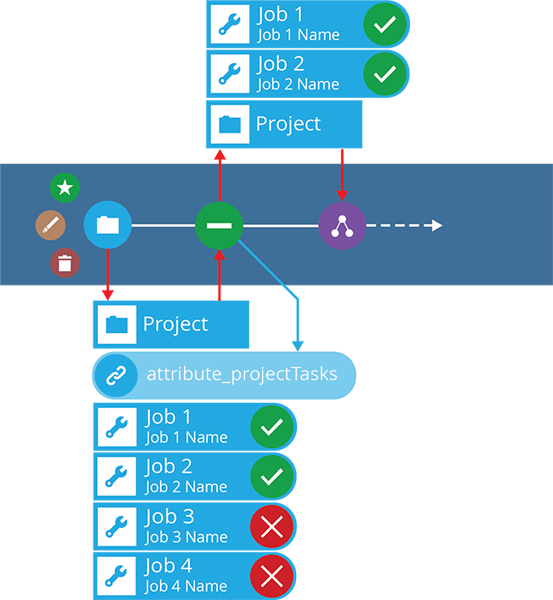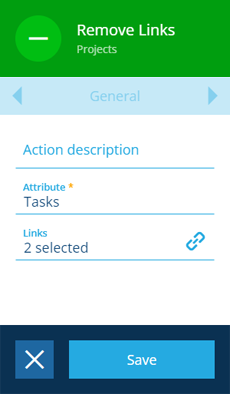Remove Links action
Edit a Link attribute on the input item(s)
Use the Remove Links action to remove one or more items from a specific Link attribute on the input item(s).
For example, in the event workflow illustrated below, the triggering item is a project linked to four jobs. The root node outputs one project item. The Remove Links action removes two jobs from the incoming project's Tasks attribute (attribute_projectTasks).
There's also an Add Links action!
Details
| Icon | Action | Description | Availability | Input | Output |
|---|---|---|---|---|---|
| Remove Links | Remove one or more items from a Link attribute on the input item(s) | If input is available | Item(s) from the previous node | The edited item(s) |
Configuration
To configure a Remove Links action node when building a workflow:
-
Add a new action. Alternatively, select an existing action, and then select Edit in the action bar.
-
In the right panel, fill in the following fields as needed:
-
Action description - write an optional description of what this action does.
-
Attribute * - choose from the list of Link attributes on the design of the input item(s).
-
Links - select one or more compatible items to remove from the chosen attribute.
-
-
Select Save in the action bar to finish.
Dynamic values
Fields marked with can accept a dynamic value:
- Constant - select or enter static values.
- Offset - set a date/time relative to when the workflow triggers.
- Link - link to the corresponding output of any preceding stage in the current branch path (one item).
- Output - reference the total output of any action in the sequence (one or more items).
If an action attribute displays as <<Computed>>, its value is determined by the output of a workflow computation. If you enter a new value and save, the computation will be overwritten!