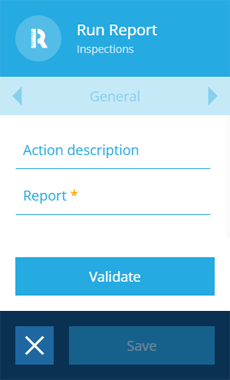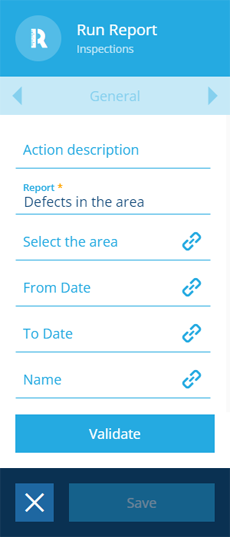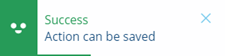Run Report action
Run a system or custom report
Use the Run Report action to run any report that's been set up for your company database.
The action doesn't require any input items to act on directly. Instead, you can populate the data sources of the chosen report while configuring the action.
Details
| Icon | Action | Description | Availability | Input | Output |
|---|---|---|---|---|---|
| Run Report | Run a standard or custom report | Always | None | The generated report item |
Configuration
To configure a Run Report action node when building a workflow:
-
Add a new action. Alternatively, select an existing action, and then select Edit in the action bar.
-
In the right panel, fill in the following fields as needed:
-
Action description - write an optional description of what this action does.
-
Report * - choose from the list of available reports.
-
-
Fields will appear to represent the data sources of the chosen report. Fill them in as needed. Standard reports may require you to set a Query that fetches the items to be reported on. All reports require a Name to be entered.
-
Select Validate to check if the action can be saved as configured. A notification will appear to indicate success or failure.
-
If successful, select Save to finish.
Dynamic values
Fields marked with can accept a dynamic value:
- Constant - select or enter static values.
- Offset - set a date/time relative to when the workflow triggers.
- Link - link to the corresponding output of any preceding stage in the current branch path (one item).
- Output - reference the total output of any action in the sequence (one or more items).
If an action attribute displays as <<Computed>>, its value is determined by the output of a workflow computation. If you enter a new value and save, the computation will be overwritten!