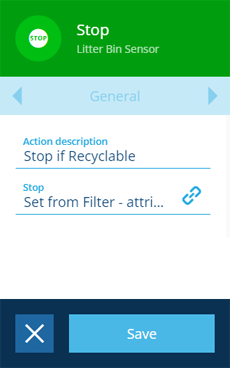Stop action
Halt execution
Use the Stop action to prevent any subsequent actions in the branch from being performed.
The action can be configured dynamically, so that it becomes enabled or disabled based on the output of another node in the workflow.
Details
| Icon | Action | Description | Availability | Input | Output |
|---|---|---|---|---|---|
| Stop | Conditionally halt execution for subsequent actions in the branch | Always | None | None |
Configuration
To configure a Stop action node when building a workflow:
-
Add a new action. Alternatively, select an existing action, and then select Edit in the action bar.
-
In the right panel, fill in the following fields as needed:
-
Action description - write an optional description of what this action does.
-
Stop - if enabled, none of the subsequent actions in the branch will be performed. You can set this value dynamically, according to the Yes/No attribute of an output item from another node in the workflow.
-
-
Select Save in the action bar to finish.
Dynamic values
Fields marked with can accept a dynamic value:
- Constant - select or enter static values.
- Offset - set a date/time relative to when the workflow triggers.
- Link - link to the corresponding output of any preceding stage in the current branch path (one item).
- Output - reference the total output of any action in the sequence (one or more items).
If an action attribute displays as <<Computed>>, its value is determined by the output of a workflow computation. If you enter a new value and save, the computation will be overwritten!