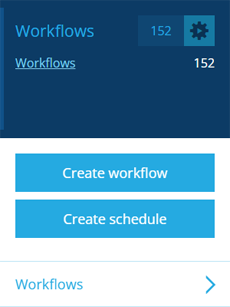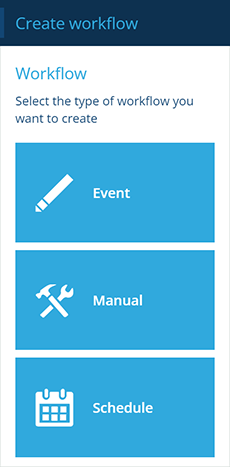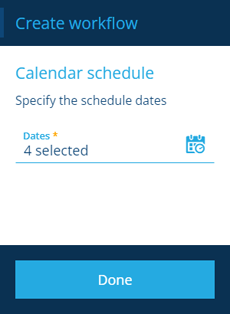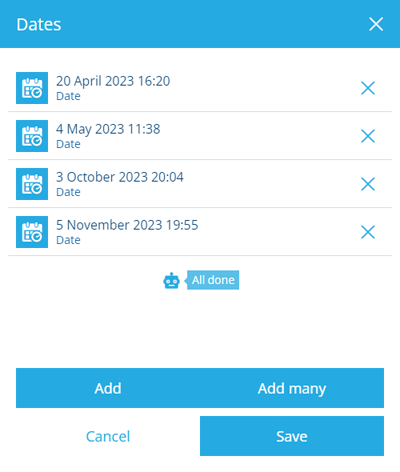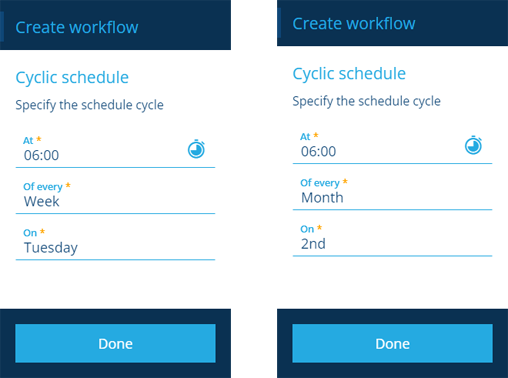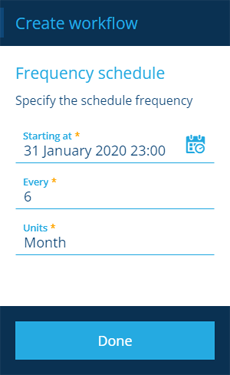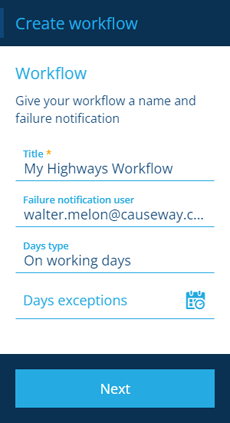Schedule workflows
Trigger at certain times
Use schedule workflows to perform actions at certain times. A schedule workflow can be configured to trigger on specific dates or at regular intervals.
To create a schedule workflow that automatically clones a task or project item, see Activity schedules.
If you're unable to create a workflow, your user account may lack the required permissions.
Create a schedule workflow
To create a schedule workflow:
-
Open the Workflows dashboard card and select Create workflow.
-
In the dashboard panel, choose Schedule.
-
Choose a schedule type:
Calendar - trigger at specific dates and times, e.g. 2 July 2022 13:00
Select the Dates field and use the calendar picker to add one or many dates to the list. Select Done to continue.
Repeat - trigger on certain days of the week/month, e.g. every Monday and Friday, the 23rd of each month
Frequency - trigger at set intervals, e.g. every 6 hours, every 2 weeks, every year
-
Fill in the following fields as needed and then select Create to finish:
-
Title * - enter a distinct title that clearly identifies the workflow.
-
Failure notification user - nominate a user in your company database to be emailed if the workflow fails.
-
Days type - restrict the workflow to trigger only on working days, non-working days, or both (default).
-
Days exceptions - specify date ranges when the workflow shouldn't be triggered. You can exclude up to, and after, a certain date.
-
Build the workflow
Once you've created your workflow, you can start to build the sequence of actions that you want it to perform.
As scheduled workflows don't start with any trigger items, add an Output or Query action to fetch items to work on.