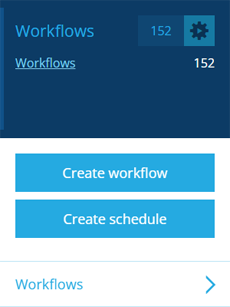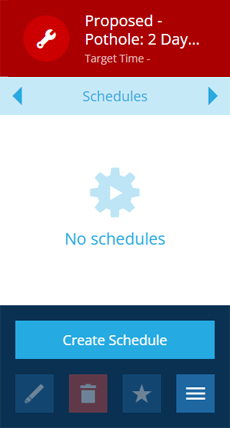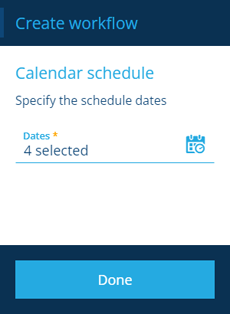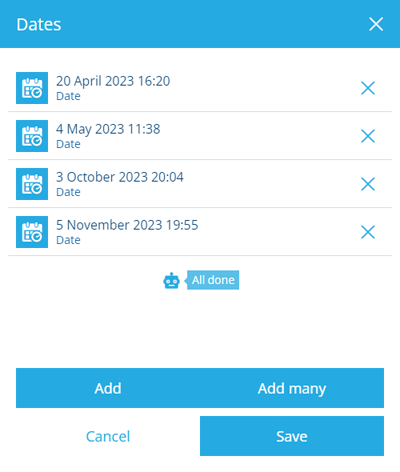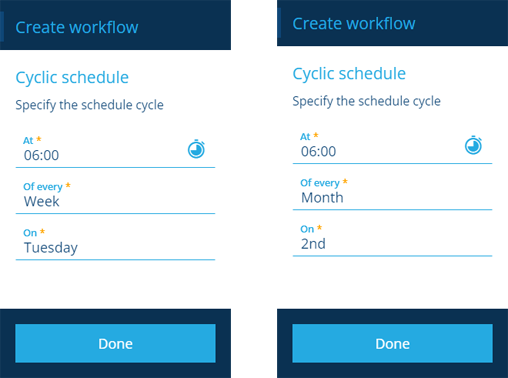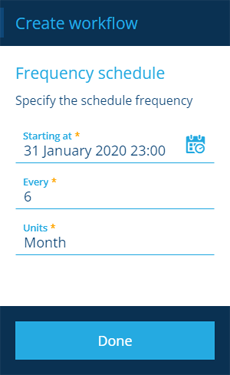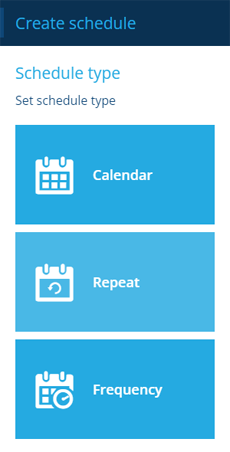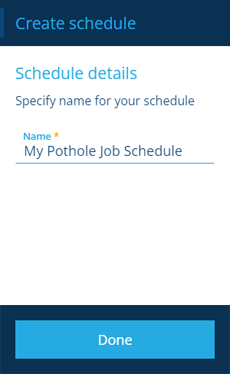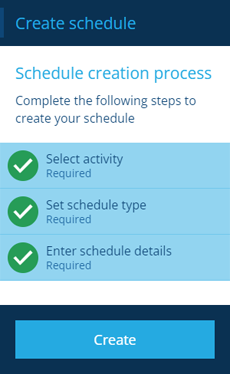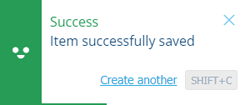Activity schedules
Clone tasks/projects automatically
A schedule is a schedule workflow that automatically clones a particular item on specific dates or at regular intervals. It's particularly useful for creating activities that need to be routinely repeated (e.g. inspections, jobs, projects).
Schedules work best with template items, which are partially filled in "drafts" that new items can be based on. Cloning a template item will create a new item in the Live collection.
If you're unable to create a schedule, your user account may lack the required permissions.
Start the process
There are two ways to start creating a schedule:
Start from the dashboard
Open the Workflows dashboard card and select Create schedule.
Start from an item
When viewing an item in the right panel, select More at the bottom of its Schedules tab and choose Create Schedule.
The schedule creation process
The key steps of this process will appear in the dashboard panel:
-
1 Select activity - required
-
2 Set schedule type - required
-
3 Enter schedule details - required
Fields marked with an asterisk * require a value to continue.
1 Select activity
Select the activity item you want create a schedule for:
-
Design * - select the design of the activity.
-
Collection * - select the collection that the activity belongs to. Schedules work best with items of the Template collection.
-
Item * - select the relevant item from the list.
Select Done to choose the next step.
If you started the process from an item, these fields will be populated automatically.
2 Set schedule type
Choose the type of schedule and configure it as needed:
Calendar - trigger at specific dates and times, e.g. 2 July 2022 13:00
Select the Dates field and use the calendar picker to add one or many dates to the list. Select Done to continue.
Repeat - trigger on certain days of the week/month, e.g. every Monday and Friday, the 23rd of each month
Frequency - trigger at set intervals, e.g. every 6 hours, every 2 weeks, every year
3 Enter schedule details
Enter a distinct name that clearly identifies the schedule. Select Done to continue.
Finish the process
After completing all three steps, select Create to finish.
A notification will indicate whether the item was created successfully or an error occurred.
Extend the workflow
Schedules are automatically configured with actions to fetch and clone the chosen item, so there's no need to build the workflow. However, you're free to add more actions if you like!